How To Delete LinkedIn Account from Laptop or PC (Website)
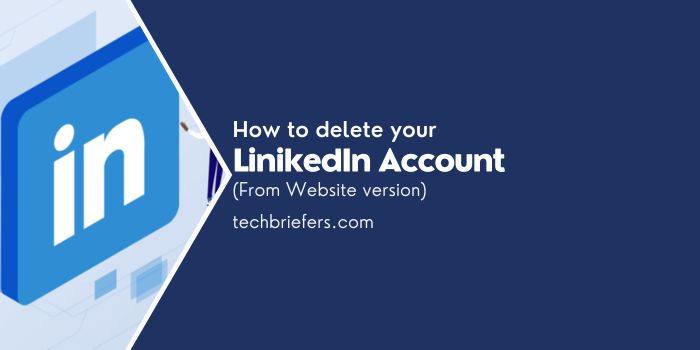
Not only building networking or personal branding, LinkedIn is also a social media that helps users find and find work. Sometimes we face a situation where we need to close the LinkedIn account. Here, I will discuss how to delete LinkedIn Account from the website, ie., from a PC or Laptop.
Although LinkedIn has many benefits, it may come to your mind to permanently delete your LinkedIn account for various reasons. Either because they are not very active in using it, feeling that they are not compatible with social media, or there may be other factors that make you less comfortable with LinkedIn.
Then, how to delete a LinkedIn account? If you are already registered on LinkedIn, here is the complete guide!
Also Read: What is the best time to post on LinkedIn in 2023?
Things to Consider Before Deleting a LinkedIn Account
- Your LinkedIn profile can no longer be found on LinkedIn.
- You can no longer access information from deleted accounts.
- All the skill recommendations you have received on LinkedIn will be lost.
- Before deleting the account, you can download a copy of the data.
- If you are a premium member, have a LinkedIn group, or have a premium account license, you must complete the account before closing your basic account.
How to Delete LinkedIn Account on a Laptop/PC
Here’s how to delete LinkedIn via Laptop or PC:
Click Profile Icon (Me)
Click the profile icon (Me) in the top right corner and click the Settings & Privacy menu to be directed to the Settings page.
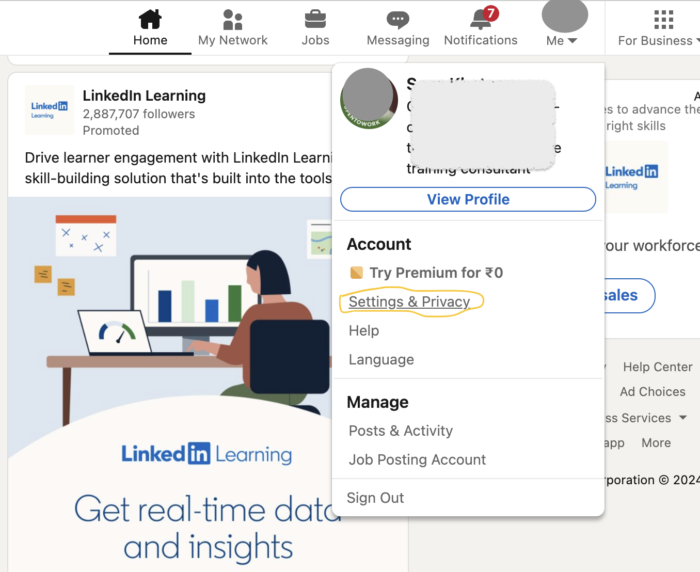
Choose Account Preferences
On the Settings page of LinkedIn, select the Account Preferences tab.
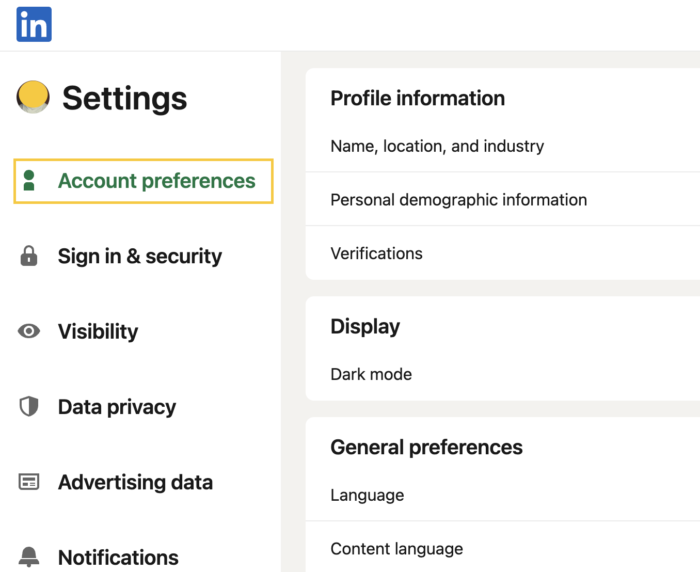
Scroll to the Account Management section, then click Close Account.
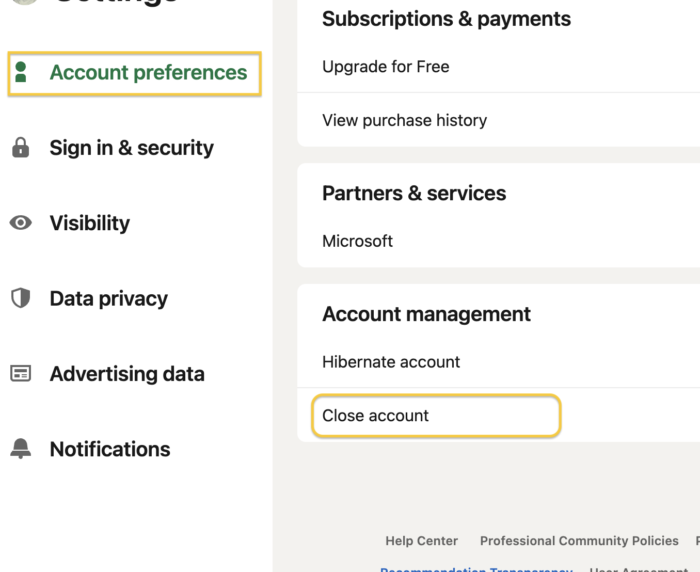
Click Continue
After clicking Close Account, you will be directed to the account deletion confirmation page. If you are sure, click Continue.
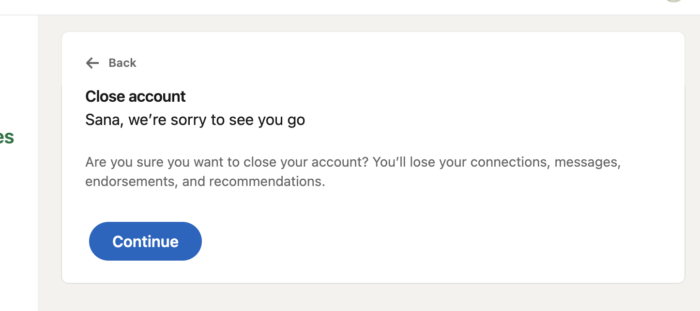
Choose Reason to Delete LinkedIn Account
Choose one of the 5 reasons provided by the system. If so, click Next. If the 5 reasons do not match, you can click Other and then enter the reason in the available field.
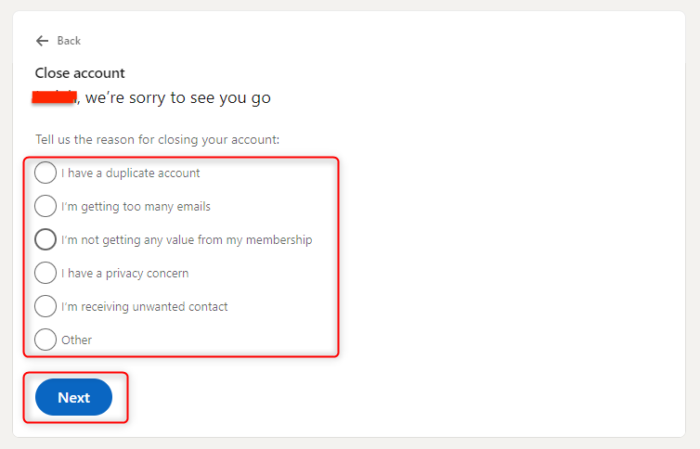
Enter LinkedIn Account Password
Enter your LinkedIn account password then check the box ‘Unsubscribe me from LinkedIn email communications, including invitations’. If you have clicked Done and your LinkedIn account has been successfully deleted!
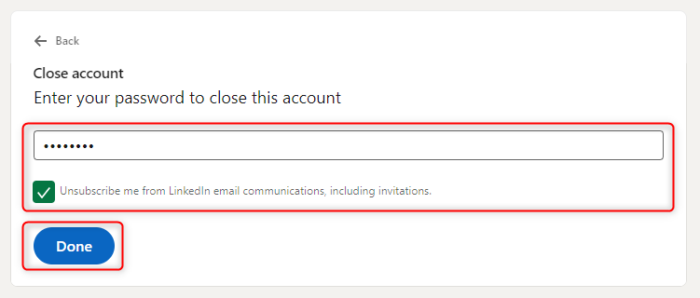
Also Read: How To Delete LinkedIn Account From Phone/ LinkedIn App
To Delete a LinkedIn account can be a thoughtful decision. Before deleting a LinkedIn account, consider implications like losing profile visibility and skill recommendations. To delete from a laptop or PC, access account preferences, close the account, choose a reason, and confirm with your password. Whether it’s about maintaining privacy or shifting focus, knowing how to delete your account ensures control over your online presence. I hope you understand this guide on how to delete LinkedIn Account. Any doubts can be asked in the comments below.

Leave a Reply