How To Delete LinkedIn Account From Phone/ LinkedIn App
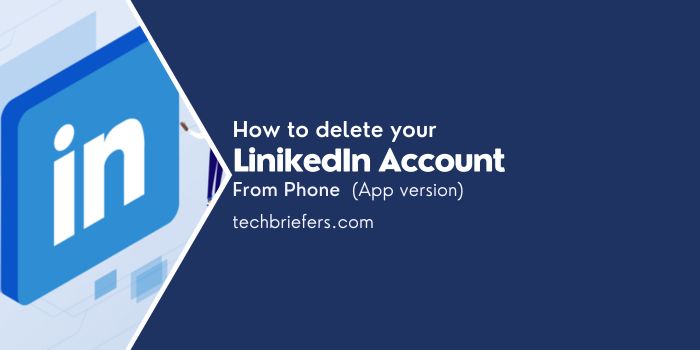
LinkedIn isn’t just for making connections or showing off; it can also help you find jobs. Sometimes, you might want to delete your LinkedIn account. Whether you’re looking to take a break from social networking or simply moving on to new opportunities, closing your LinkedIn account is a straightforward process. Let’s talk about how to Delete LinkedIn Account From Phone. This guide is about how to delete LinkedIn Account From LinkedIn App.
Why delete your account? Well, maybe you don’t use it much, or you’re just not into social media. Whatever the reason, here’s how to delete your LinkedIn account if you’ve already signed up.
Also Read: The Ultimate LinkedIn Content Strategy for B2B Marketing
Things to think about before deleting LinkedIn Account From Phone:
- Your LinkedIn profile will not show up anymore.
- You won’t be able to get back any info from your deleted account.
- You’ll lose any skill recommendations you have received on LinkedIn.
- You can download your data before deleting LinkedIn Account.
- If you are a premium member, have a LinkedIn group, or have a premium account license, you must complete the account before closing your basic account.
How to Delete LinkedIn account on Phone/ LinkedIn App
You can also delete LinkedIn via your phone from LinkedIn App, here are the steps:
#1. Click the LinkedIn Profile Icon
Click the profile icon on your LinkedIn account, then select Settings at the bottom.
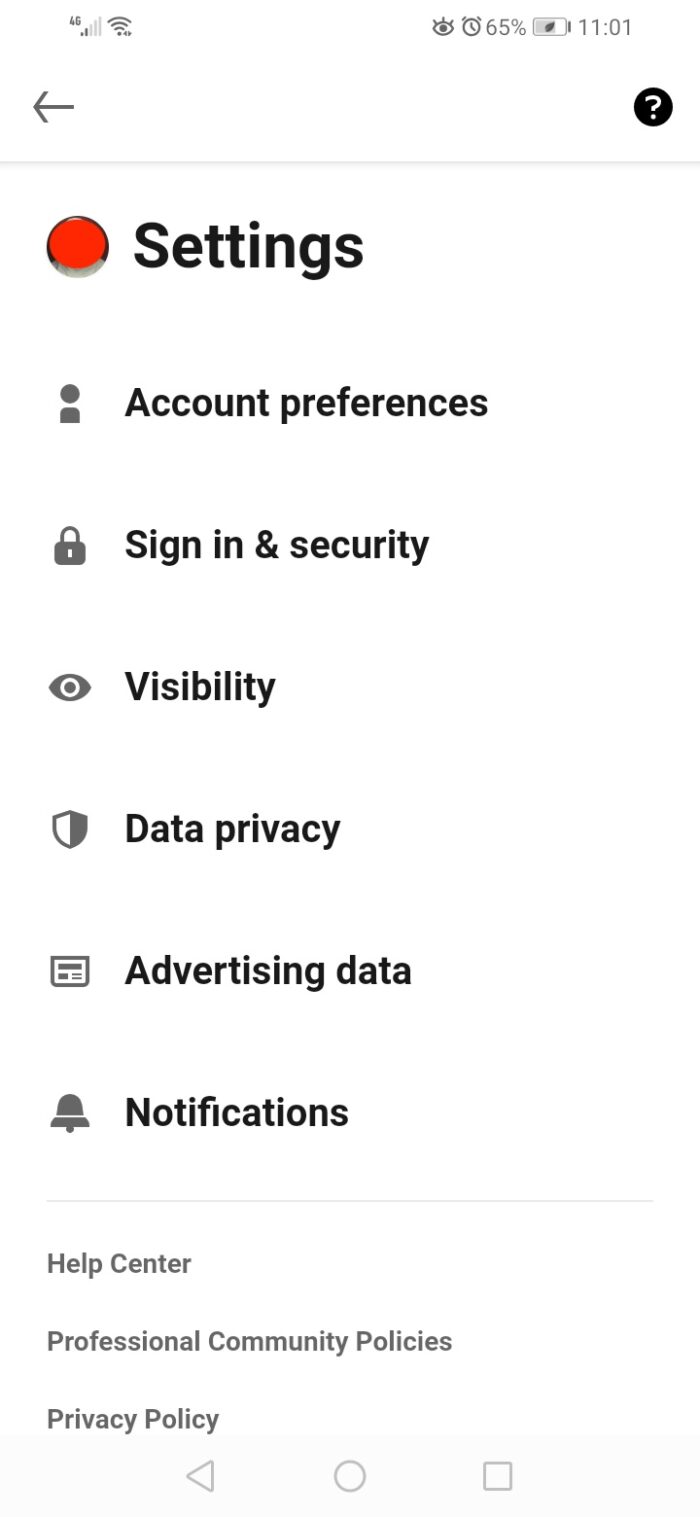
#2. Choose Account Preference
On the Settings page, select Account Preferences as shown below.
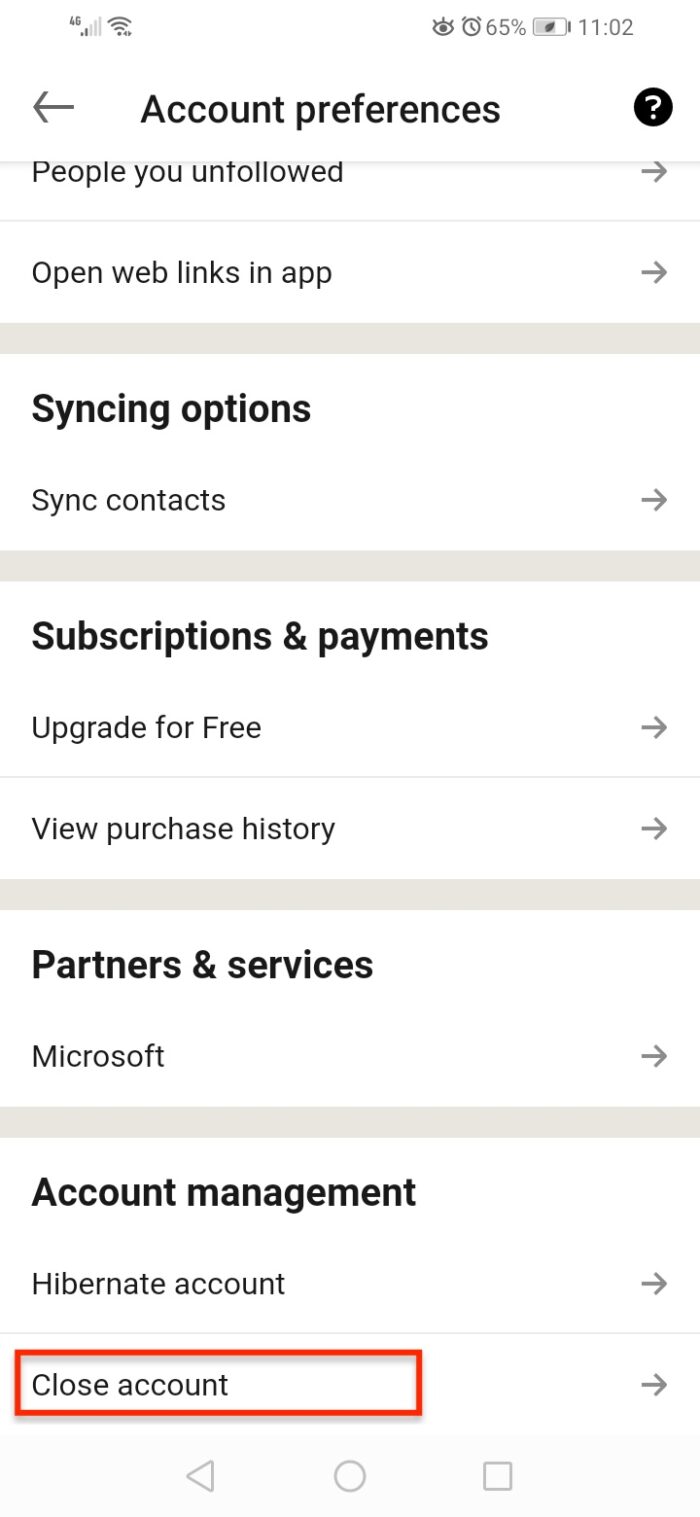
#3. Choose Close Account
Scroll to the Account Management section, then select Close Account. After that an account deletion confirmation page will appear, click Continue.
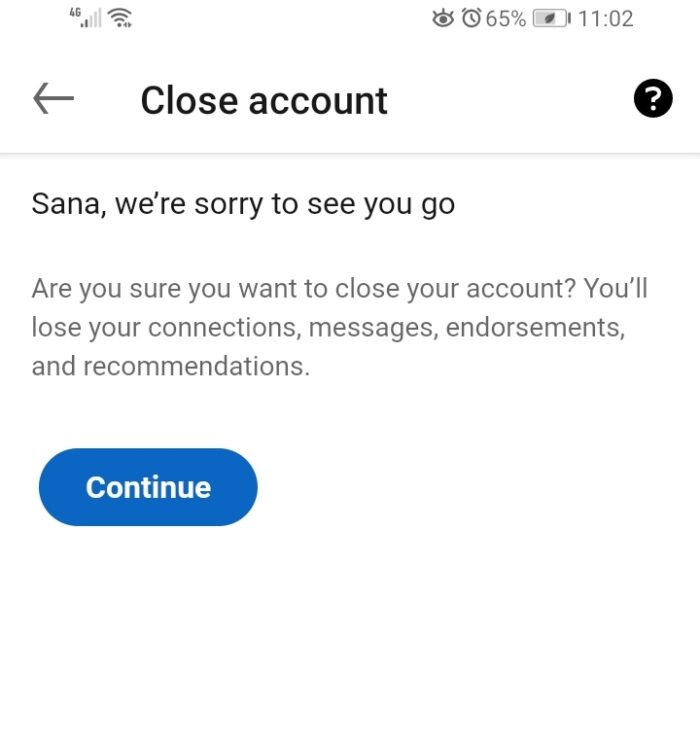
#4. Choose Reason to Close Account
Choose 1 of the 5 reasons why you deleted your LinkedIn account and then click Next. If the reason is not appropriate, you can click Other, then write the reason in the available column.
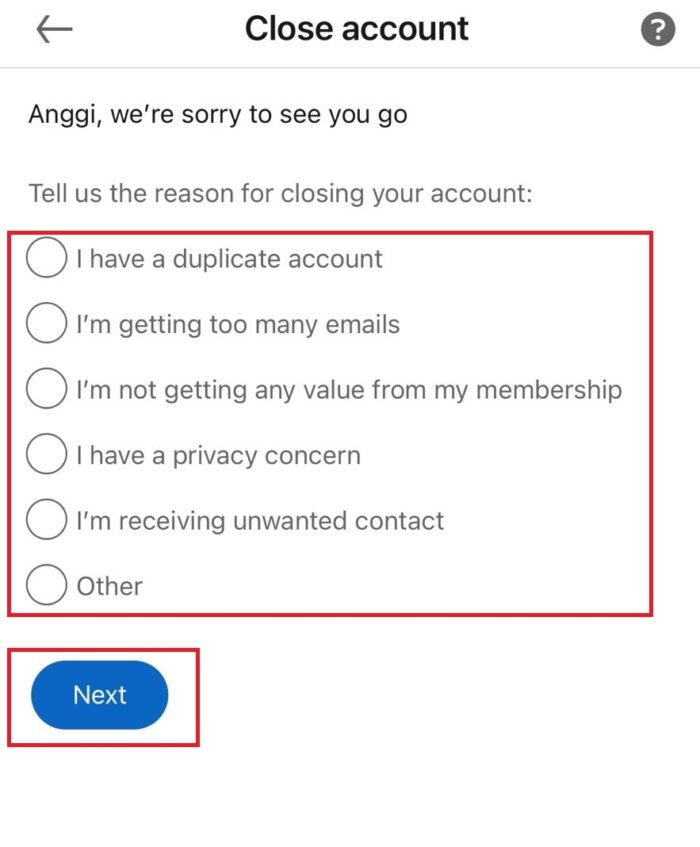
#5. Enter LinkedIn Account Password
Enter your LinkedIn account password and check the existing statement, then click Done. Your LinkedIn account has been successfully deleted.
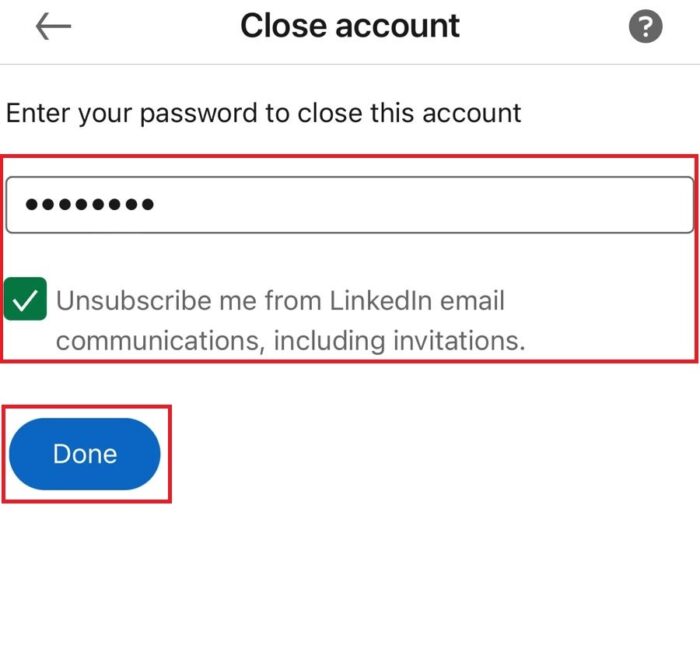
Also Read: How To Delete LinkedIn Account from Laptop or PC (Website)
Before bidding farewell to your LinkedIn account, ensure a smooth departure by entering your password and reviewing the closing statement. Once satisfied, simply click “Done” to initiate the deletion process. With these final steps, you can rest assured that your LinkedIn account has been successfully removed from the platform. Any doubts, you can ask in the comments or contact us.

Leave a Reply