MySQL DROP All Tables | 5 Ways to DROP All Tables

Hello, fellow database geeks! If you’re a person like me, you’re probably fully engaged in data, carefully designing and arranging your MySQL tables. However, there comes a point when you must wipe the whole thing fresh, say goodbye to your tables, and start over. Fear not, for I’m here today to share my personal experience as a database professional and guide you through not just one, but three different ways to do the complex task of MYSQL DROP ALL TABLES. So strap yourself up as we dive into the technical world of managing databases.
Before we start learning the MYSQL DROP ALL Table, let’s have a small into of MYSQL DROP
What is MySQL Drop Command
MySQL DROP statement is a DDL (Data Definition Language) statement. The MySQL DROP statement is used to delete existing database objects, such as tables, indexes, or complete databases themselves. It permanently removes the specified object and all its associated data, and the action cannot be reverted. For example, to drop a table named “employees,” the following SQL query would be used:
DROP TABLE employees;Execution of this statement will delete the “employees” table along with all its rows and related structures.
The DROP statement must always be used carefully since if misused, it could possibly end in data loss. Before executing any DROP statements, always make sure you have sufficient backups.
How to DROP All the tables in MySQL?
Dropping all tables in a MySQL database is quite straightforward. However, it’s also a powerful action that can’t be undone. So be sure you’re ready to lose all the data in those tables before proceeding. Better to take a backup for the future.
Here’s how you can do it:
You can use the MySQL command-line tool or a GUI tool like phpMyAdmin. Let’s go with the command-line interface first:
Method #1: MySQL DROP All Tables by a command-line interface
Step #1: Open Command Line
Open your terminal or command prompt.
Step #2: Log In to MySQL
Type in the command to log in to your MySQL server using your username and password.
For example:
mysql -u your_username -pStep #3: Select Database
Once you’re in the MySQL prompt, select the database you want to drop all tables from:
USE your_database_name;Step #4: Drop Tables
Now, to drop all the tables within the database, you can run this query:
SET FOREIGN_KEY_CHECKS = 0; -- Disable foreign key checks temporarily
SELECT CONCAT('DROP TABLE IF EXISTS ', table_name, ';')
FROM information_schema.tables
WHERE table_schema = 'your_database_name';
SET FOREIGN_KEY_CHECKS = 1; -- Re-enable foreign key checks
Step #5: Execute Queries
Copy and paste the output of the SELECT query (the list of DROP TABLE statements) and run it in the MySQL prompt. This will drop all the tables in the selected database.
Method #2: MySQL DROP All Tables in a single command
There is another way to drop all tables from a MySQL database using a single command. This method involves using the MySQL shell and a bit of bash scripting. Here’s how you can do it:
Step #1: Open Terminal
Launch your terminal or command prompt.
Step #2: Log In to MySQL
Log in to your MySQL server using your username and password:
mysql -u your_username -pStep #3: Execute SQL Command
Once you’re in the MySQL shell, run the following command to generate a list of DROP TABLE statements for each table in the database:
SELECT GROUP_CONCAT('DROP TABLE ', table_name, ';') AS drop_tables
FROM information_schema.tables
WHERE table_schema = 'your_database_name';
Step #3: Execute SQL Command
Copy and Execute: Copy the output of the query, paste it back into the MySQL shell, and press Enter. This will execute the generated DROP TABLE statements and delete all the tables in the database.
Method #3: MySQL DROP all tables process made automated
Here’s another approach using the MySQL command-line tool, but this time utilizing a bit of scripting to make the process more automated:
Step #1: Create a Text File
Open a text editor and create a file named drop_tables.sql.
Step #2: Add Script
Inside the drop_tables.sql file, add the following script:
SET GROUP_CONCAT_MAX_LEN = 1000000; -- Adjust the max length if needed
SET FOREIGN_KEY_CHECKS = 0;
SELECT GROUP_CONCAT('DROP TABLE IF EXISTS `', table_name, '`;') AS drop_tables
FROM information_schema.tables
WHERE table_schema = 'your_database_name';
SET FOREIGN_KEY_CHECKS = 1;
Save and Close: Save the file.
Step #3: Execute Script
Now, in your terminal or command prompt, execute the script using the MySQL command-line tool:
mysql -u your_username -p your_database_name < drop_tables.sqlThis method runs the script from the drop_tables.sql file, generating the DROP TABLE statements and executing them to delete all tables in the specified database.
Using this method, you can DELETE ALL the tables in any MySQL database by simply changing the database name in your SQL file.
Method #4: MySQL DROP all tables Using Workbench
If you want to use MySQL Workbench to delete all the tables, then, here’s how you can drop all tables from a database using MySQL Workbench:
Step #1:Open MySQL Workbench
Launch the MySQL Workbench application.
Step #2: Connect to Your Database
Connect to the MySQL database you want to work with.
Step #3: Open SQL Editor
In the top menu, click on “Database” and then “SQL Editor.” This will open a new SQL Editor tab.
Step #4: Enter SQL Command
In the SQL Editor tab, enter the following SQL command to generate a list of DROP TABLE statements for all tables in the database:
SET GROUP_CONCAT_MAX_LEN = 1000000; -- Adjust the max length if needed
SET FOREIGN_KEY_CHECKS = 0;
SELECT GROUP_CONCAT('DROP TABLE IF EXISTS `', table_name, '`;') AS drop_tables
FROM information_schema.tables
WHERE table_schema = 'your_database_name';
SET FOREIGN_KEY_CHECKS = 1;
Replace ‘your_database_name’ with the name of your database.
Execute SQL Command: Highlight the entire SQL command you entered and click the lightning bolt icon (or press Ctrl + Enter). This will execute the command.
Confirmation: The generated DROP TABLE statements will be executed one after another, dropping all tables in the database.
Verification: The output panel at the bottom of the SQL Editor will display the result of each DROP TABLE statement. If all goes well, you’ll see success messages.
Method #5: MySQL Drop All tables using PHPMyAdmin
Step #1: Log In to phpMyAdmin
Access the phpMyAdmin interface using your web browser and log in with your MySQL credentials.
Step #2: Select Database
Click on the database you want to work with in the left-hand menu.
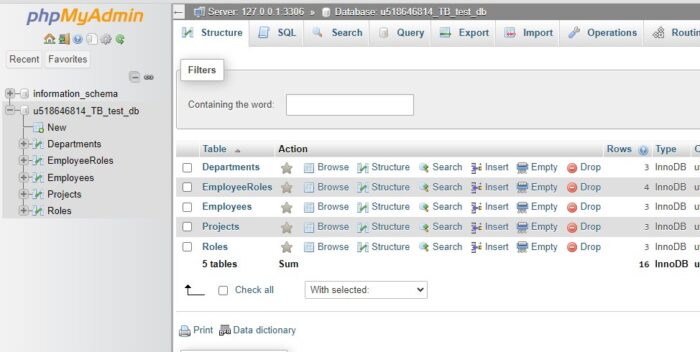
Step #3: Select All Tables
Check the checkbox labeled “Check All” near the top of the table list to select all tables in the database.
Step #4: Choose “Drop” Option
From the “With selected:” dropdown menu, choose the “Drop” option.

Step #5: Confirmation
Read the confirmation prompt carefully and proceed only if you’re certain.
Step #6: Execute
Your table may have foreign keys that will not allow the table to DROP. To complete the execution and DROP All the tables, Uncheck the “Enable foreign key checks” option then execute the query.
Click “Yes” or “OK” to execute the DROP TABLE statements and delete the selected tables.

Conclusion
There are five unique ways to execute the MYSQL DROP All Tables command. These methods provide you with the ability to say goodbye to your tables in style, whether you’re an expert in PHPMyAdmin or the command line.
As you know, huge authority comes along with great responsibility. Before starting a table dropping, make sure to back up your data. By learning these methods, you’ll have the ability to handle table drops in any scenario. So go forward, try new things, and keep exploring the fascinating world of database management.
