10+ Ways to Create a Website by yourself for free
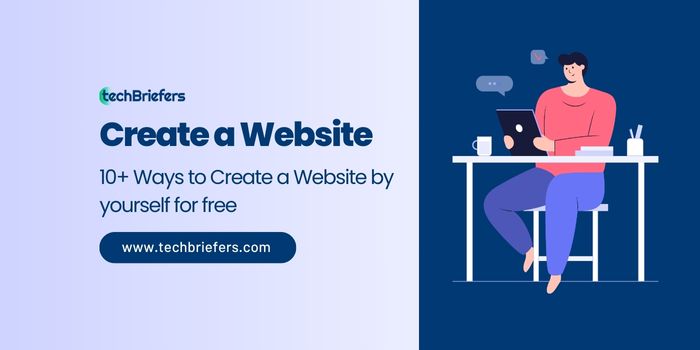
How to Create a Website – Nowadays, websites are something that is always present in every aspect of our needs, whether for information, business, or other needs.
Not only that, websites are also widely used by individuals who want to display their portfolios and work.
Right now, you are also interested in making a website, right? But you don’t know how? Even many people think that making a website is very difficult because it is very technical.
For that, in this article, We will discuss how to create your own website without any hassle and coding. Let’s continue to see the explanation!
Also read: How To Check Website Domain Owner in Easy Steps
How to Make Your Website Without Coding
Actually, how to create a website is not that difficult, anyone can create it without having to have technical skills in the field of web development.
With the following guide, you can follow the steps to create your own website without having to code.
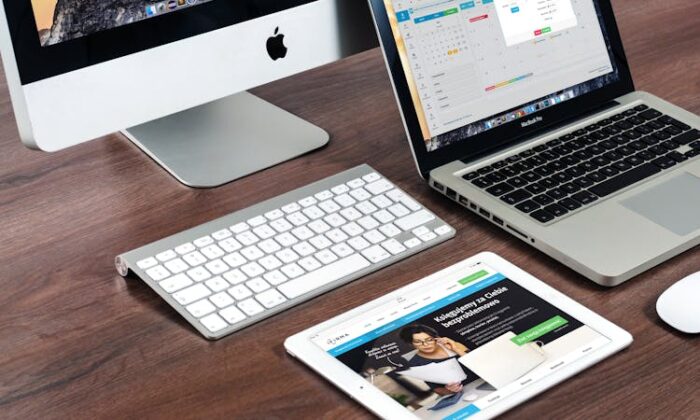
Here are 13 ways to create a website that you can follow, including:
Determine the type of website you will create
The first thing you should do before creating a website is to determine the idea and choose the type of website you will use.
This can make it easier for the next step in choosing a domain name and website platform that you want to create.
There are various types of websites that you can consider, depending on your goals and needs. Here are some common types of websites:
#1. You can create a website as Online Store Website
This type of website is used to sell products or services online.
You can sell products, manage stock availability, and accept payments through this website. Popular examples of this type of website are Amazon and eBay.
#2. Blog is also another website option you can create
This type of website is used to share information or experiences in the form of writing the articles. As you are currently reading this is an article.
Blogs often have their own narrative and can cover topics such as fashion, food, technology, or travel. Bloggers can make money through advertising, affiliates, or product sales. Popular examples of blogging platforms are WordPress and Blogger.
#3. News Website
This type of website focuses on delivering current news in various fields such as politics, business, sports, or entertainment.
News websites often have various categories and can include articles, videos, and images. Popular examples of this type of website are CNN and BBC News.
#3. Portfolio Website
This type of website is used to showcase a portfolio of one’s work or projects. It is commonly used by creative professionals such as designers, photographers, or artists.
Portfolio websites allow users to showcase their work in an attractive and interactive layout.
#3. Also, you can create Educational Website
This type of website is used to provide information and education to users.
This can include online courses, learning platforms, or sites that focus on specific knowledge such as science, history, or music.
Popular examples of this type of website are Funbrain and Coursera.
#3. Online Forums or Communities
This type of website allows users to interact, share knowledge, and discuss topics that interest them.
This can include forums, discussion groups, or specialized social networks. Popular examples of this type of website are Kaskus and Stack Overflow.
The choice of website type depends on your interests, goals, and needs.
It is important to choose a website type that suits what you want to achieve and who your target audience is.
Choose a Website Platform to create a website
The second way to create a website is to choose the website platform that you will use for your website.
To create a website, there are 3 options you can do, including using a CMS such as WordPress, website builder and coding.
However, in this article, we only recommend using WordPress, because besides being able to create a website for free, configuring and managing a WordPress website is also very easy.
Creating a Website with WordPress
WordPress is a very popular platform and can be used to create websites easily without having to code.
The process of installation, content management, and website maintenance can be done easily even by beginners.
WordPress has thousands of ready-to-use templates and themes, both free and paid.
You can choose a theme that suits your website’s style and purpose, and change its appearance easily.
There are thousands of plugins available in the WordPress plugin directory.
Plugins allow you to add additional functionality to your website, such as contact forms, SEO optimization, image galleries, and more.
WordPress can be used to create various types of websites, from personal blogs to online stores or news sites.
You can develop and modify the website to suit your needs as time goes by.
Use the Right Type of Web Hosting to create a website and host it
The next way to create a website is to use the right type of web hosting, according to your needs.
When choosing the type of website you will build, it is important to consider factors such as the scale, goals, and needs of your business.
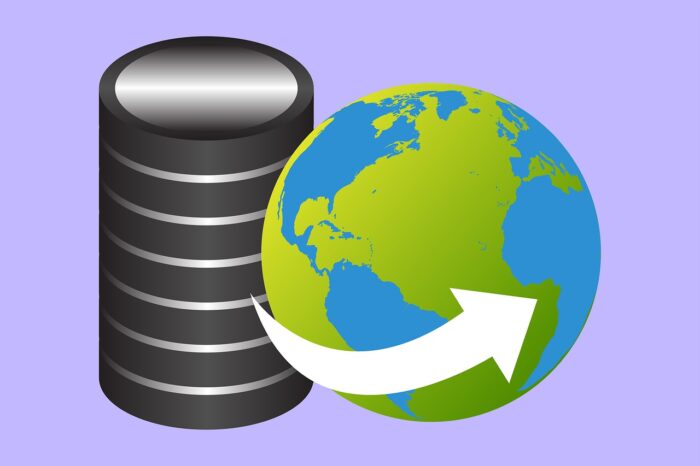
If you have a personal website with low visitor traffic, a free website can be a viable option.
If you’re setting up something big like an online store or a company site, it’s worth putting some thought into getting good web hosting and picking a unique domain name that fits your needs.
Hosting is a place where all website files are stored so they can be accessed online.
When you set up a website, you’ll need to upload all your files to the hosting server so that people can actually visit and see your site.
Several types of hosting services are commonly used, namely shared hosting, cloud hosting, and VPS (Virtual Private Server).
Each type of hosting has its own advantages and disadvantages. Here is a brief explanation of each type of hosting:
Shared hosting is a type of hosting where multiple websites share the same resources on a single physical server. Cloud Hosting is a popular choice for beginners.
The advantages of shared hosting are more affordable costs, easy installation and setup, and technical support provided by the hosting provider.
However, since resources are shared with other websites, performance and security can be affected if a website experiences a spike in traffic or a security issue.
Cloud Hosting
Cloud hosting uses resources from multiple servers connected in a network, which makes it more stable and can handle traffic spikes better
and has greater flexibility in terms of adjusting resources as needed.
Other benefits include high uptime, better security, and faster disaster recovery.
However, cloud hosting costs can be higher than shared hosting, depending on the provider used.
VPS (Virtual Private Server)
VPS is a type of hosting where a physical server is divided into multiple isolated virtual servers. Each virtual server has dedicated resources, including CPU, RAM, and storage space.
VPS provides more control and better performance than shared hosting and cloud hosting.
This is a good choice for websites with medium to high traffic, or for users who need more control and root access to the server.
However, setting up and managing a VPS requires a better technical understanding than shared hosting, and the costs are relatively higher.
Choosing the type of hosting depends on your needs and budget.
If you have a low traffic website or are a beginner, shared hosting can be a good choice.
If you need higher scalability and flexibility, cloud hosting may be the right choice.
Meanwhile, if you need full control and optimal performance, VPS can be a good option.
It is important to consider your needs, technical skill level, and budget before choosing the appropriate type of hosting.
Also read: What is a VPS? Complete Explanation and Types
Choose an Interesting Domain Name
A domain name is an important component in creating a website. Why is that?
Simply put, a domain name is the identity that your website has. Domains allow people to recognize and remember your website easily.
By having a domain name that is relevant to your business or website topic, you can build strong branding and increase the impression of professionalism.
Additionally, domain names provide an easy-to-remember address for visitors.
Instead of remembering complicated IP addresses, visitors can enter the domain name in a browser to access your website quickly and easily.
For example, if you want to visit the Techbriefers’ website, you can directly type www.techbriefers.com to access the website.
Domain names do not always end with .com, you can choose a domain name with an existing domain name such as .net, .org, .in, .xyz, .top, .space, .site, and so on.
Also Read: Top benefits of having Email on Own Domain Name
Install WordPress on Your Website
To use WordPress as a website-building platform, you need to install WordPress on the hosting you are currently using.
Usually, several hosting providers provide the Auto Install WordPress feature that makes it easier for you to create a website.
But if you do not use the Auto Install feature, you can follow how to install WordPress manually. Here are the steps:
- Login to cPanel via the URL http://yourdomainname/cpanel.
- Open Softaculous Installer then click on the WordPress logo.
- In the Install section, click the Install Now button.
- Select Domain in the Choose Domain column
- Fill in the website details such as the website name and description in the Site Name and Site Description columns.
- Enter Username and Password
- Installation Complete
Login to your WordPress Website Dashboard
You need to know that the WordPress you just installed is the default version or default version, all the settings are still basic so your WordPress website will look like a new user.
For this, you need to reset it so that you can produce an optimal website by first logging into the WordPress dashboard.
After you log in, you will be directed to the WordPress dashboard, where this dashboard is where you can access all the features provided by WordPress, from configuration, and plugins, to themes.
In addition, here you can manage your WordPress website, from resetting, publishing content, adding plugins, creating pages, and more.
Install an Interesting Theme
Although WordPress provides a default theme that is quite attractive, you can change it according to the theme that suits the design and purpose of your website.
So how do you use a specific theme in WordPress?
First, open the WordPress dashboard, then click the Appearance menu, click Themes, and Add New.
Next, you can search for the theme you want by using the search field.
Once you find the theme you want, you can immediately click install on one of the themes.
Make sure to get your WordPress themes from a trusted source, such as the official WordPress theme directory (https://wordpress.org/themes/) or from a reputable theme developer.
Avoid using pirated themes which can cause security and performance issues on your website.
Installing WordPress Plugins
One of the advantages of WordPress is the availability of plugins that allow you to add various functions and features to your website.
Steps to install a plugin on a WordPress website
- Login to WordPress Dashboard: Go to your website and log in to the dashboard. Enter the username and password that you set during WordPress installation.
- Navigate to Plugin Menu: On the left side of your WordPress dashboard, there will be a navigation menu. Select “Plugin” from the menu.
- Select “Add New”: On the plugins page, click the “Add New” button located at the top of the page.
- Search for Desired Plugins: On the “Add Plugins” page, you can search for plugins by name or specific keywords. You can also browse popular, recommended, or specific plugin categories.
- Select and Install Plugin: Once you find the plugin you want, click the “Install Now” button under the plugin title. WordPress will automatically download and install the plugin.
- Activate Plugin: Once the installation process is complete, click the “Activate” button to activate the plugin. The activated plugin will appear in the list of installed plugins.
- Plugin Configuration: Some plugins may require additional configuration. After activating the plugin, check if there are any additional settings you need to set in the plugin settings section or in the plugin’s specific menu.
- Done: After installing and configuring the plugin, you can use the additional functions provided by the plugin on your website.
It is important not to install too many unnecessary plugins to avoid problems and maintain optimal website performance.
Recommended Plugins That Can Be Used
- Yoast SEO: This plugin helps you optimize your website for SEO.
You can set meta descriptions, keywords, and page titles, and get useful SEO analysis.
- Contact Form 7: This plugin allows you to create contact forms that can be customized to your needs.
You can create contact forms, order forms, and other forms to interact with website visitors.
- MonsterInsights: This plugin allows you to integrate your website with Google Analytics.
You can track visitor statistics, visitor behavior, traffic sources, and more, so you can optimize your website performance.
- WooCommerce: If you want to sell products or services through your website, WooCommerce is a very popular and powerful plugin for creating an online store.
You can manage products, payments, shipping, and store management efficiently.
- Jetpack: This plugin offers a variety of features, including security, speed, image optimization, site intelligence, and integration with WordPress.com services.
You can choose the features you need and activate them as needed.
Creating Website Pages
After installing WordPress, generally, the main page will lead to the blog page.
However, you don’t need to worry about that, you can determine which page will be the main page (homepage) and which page will be the blog page.
Your website’s home page will display content from the page you choose as your home page, and the blog page will display posts from the page you choose as your blog page.
Make sure to publish the pages you create before setting up the home page and blog pages.
You can create a new page by going to the “Pages” menu and selecting “Add New”.
By setting up the homepage and blog pages as needed, you can customize the appearance of your WordPress website according to your preferences and business goals.
Setting Website Menu
A good menu layout is essential in creating a website so that visitors can easily navigate the site and access the pages they want.
Here are the steps to set up a menu in WordPress:
- Log in to your WordPress dashboard.
- Go to the “Appearance” menu and select “Menus”.
- On the settings menu page, give a name to the menu you are going to create, for example, “Main Menu”.
- Add the pages you want to include in the menu. You can select existing pages or create new pages by clicking the “Pages” tab on the left.
- After selecting the pages you want to add, click the “Add to Menu” button.
- Once pages are added to the menu, you can arrange the order of the pages by editing and deleting menu items as you wish.
- If you want to add custom links to the menu, such as links to off-site pages or links to post categories, you can use the “Custom Links” or “Categories” options on the left.
- Once you have your menu set up to your liking, be sure to choose a menu location. On WordPress themes that support menus, you will see several menu location options available,
such as “Primary Menu,” “Footer Menu,” or another option that suits your theme. - After setting the menu location, click the “Save Menu” button to save your menu settings.
By following the steps above, you can create a neat menu that suits your needs and the layout you want.
Be sure to check the appearance of your site after saving the menu settings to ensure that the menu looks and functions properly on your site pages.
Optimize Your Website SEO
Search Engine Optimization (SEO) is an important thing in making a website appear on the first page of Google search results.
By implementing proper SEO, you can increase the reach of your website and attract more visitors.
How to use SEO is very easy, you can start with the following three steps:
- Create a Sitemap
A sitemap is a list that informs the structure of accessible pages on a website.
Sitemaps can be used by users to systematically explore website pages.
Sitemaps have several important functions such as facilitating navigation, improving indexability, and supporting SEO.
On WordPress, you can use SEO plugins such as Yoast SEO or All in One SEO Pack that can automatically create and manage sitemaps on your website.
So, sitemaps are an important tool in optimizing user navigation and indexability by search engines.
By providing an accurate and structured sitemap, you can increase the visibility and visibility of your website in search engines. - Change Permalinks
By default, the permalink structure generated by WordPress is quite long, consisting of the date and the URL name.
For example: https://techbriefers.com/2023/07/03/post-title
Shorter permalinks containing titles or keywords will perform better.
When you specify a permalink, we recommend that you use a post name, so that keywords are more easily visible on Google.
Example: https://techbriefers.com/post-title
Then to change or fix the WordPress permalink, you can go through the WordPress dashboard by selecting the settings menu> permalink.
Then click the post name radio button and click save changes to save the changes. - Install Plugin SEO
One of the SEO plugins that you should install is Yoast SEO because this plugin can help you add SEO titles and meta descriptions for posts and website pages.
Also read: What Are Canonical URLs and their Effects on SEO?
Strengthen Your Website Security Layer
The final way to create a website is to strengthen the security layer of the website you create.

Security on your website is very important to protect data and keep your website running smoothly. Here are some security tips that you can apply to your WordPress website:
- Use a strong and hard-to-guess password.
- Update WordPress regularly.
- Install a WordPress security plugin that can protect against threats.
- Limit failed login attempts.
- Ubah URL login default WordPress.
- Protect files and directories by setting proper file permissions.
- Enable SSL certificate to encrypt transmitted data.
- Perform regular backups using a backup plugin.
- Monitor website activity using plugins or monitoring services.
By implementing these steps, you can improve the security of your WordPress website and protect it from possible attacks.
Also read: How to submit a website sitemap in Google search console?
Install Google Analytics to Monitor Your Website Performance
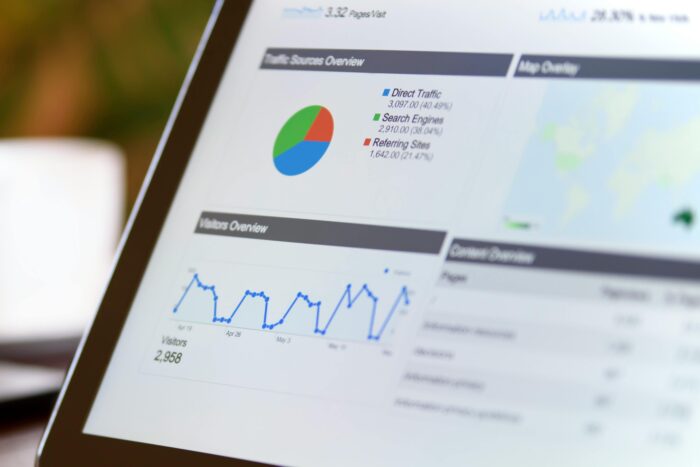
To find out the behavior of website or blog visitors, you can use Google Analytics. Google Analytics is a web analytics service provided by Google.
This service allows you to monitor and analyze visitor traffic, visitor behavior, traffic sources, and various other metrics related to the performance of your website or application.
By using Google Analytics, you can gain detailed insights into how visitors interact with your website.
Are You Ready to Create a Website with Your Own Domain?
How, isn’t it easy to create your own website without having to code and without requiring special skills?
Once you understand the steps above, it’s time for you to create a website with your own domain. Good Luck!







Leave a Reply