What is Private DNS? How It Works, and How to Set It Up
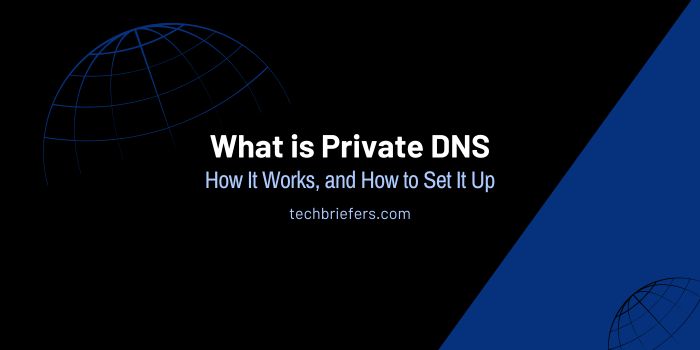
Private DNS is a system that allows the management and storage of domain names internally within a network. Its main function is to increase security and efficiency in domain management.
The use of private DNS has become crucial for many entities that rely on the network for their operations. Private DNS provides the ability to manage network access and security more effectively than public Domain Name System.
What is Private DNS?
Private DNS is a system that manages Domain Name System specifically in a particular network. Usually, we can utilize a private Domain Name System for corporate networks or organizations that require additional layers of security.
The emergence of private DNS was driven by the need for more control and data protection on internal networks. Private Domain Name System came into existence so that networks could have a more secure and efficient domain management system.
Without private DNS, users must rely on public DNS, which cannot guarantee adequate control and security. Private DNS offers a solution for entities that need more control over their networks.
When to Use Private DNS
The conditions for when it is appropriate to use private DNS include:
- When the network requires a high level of privacy and security.
- When handling sensitive data and needing additional protection.
- When there is a need to facilitate VPN or remote access in a secure and controlled manner.
How Private DNS Works
Private DNS works by managing domain names internally within a network. Every incoming domain request will be resolved through a private Domain Name System server, rather than through the usual public DNS servers.
This resolution process is managed locally, enhancing both security and request processing speed. By keeping sensitive information within the network, it minimizes the risk of security breaches.
Also Read: What is Domain History? Definition and How to Check It
Private DNS Function
Private DNS has several key functions that make it an ideal solution for many organizations:
1. Manage Internal Domain Names
Private DNS allows the management of domain names within an internal network without the interference of public DNS. This gives full control over the domain and makes it easy to set up and modify if needed.
2. Improve Network Security
Private Domain Name System provides an additional layer of protection because data never needs to leave the internal network. All DNS resolution is done locally, reducing the risk of external cyberattacks.
3. Speed Up DNS Resolution
All DNS resolutions are performed within the internal network, increasing the speed of access to domains. This reduced latency contributes to the overall efficiency of network performance.
4. Facilitates VPN and Remote Access
Private DNS supports VPN networks and remote access by providing a secure and controlled domain management system. This makes it easy to access network resources from any location in a secure manner.
Advantages and Disadvantages of Using Private DNS
Private Domain Name System has several advantages and disadvantages that we need to consider. Here’s a review:
Advantages of Private DNS
- Increased security: Data is kept within the internal network.
- Full control: Users have more control over the domain.
- Resolution speed: Faster resolution because it is processed locally.
Disadvantages of Private Domain Name System
- Configuration complexity: Setting up and maintaining it can be intricate.
- Operational costs: Requires additional resources for operations.
- Accessibility restrictions: Not as easy as accessing public DNS.
Also Read: How To Check Website Domain Owner in Easy Steps
How to Set Up Private DNS
Configuring private Domain Name server on your computer is an important step to improve network security and ensure domains are resolved locally. Here are the detailed steps on how to set it up:
1. Open Network Settings
Access the network settings menu on your computer. On Windows, you can do it through the ‘Control Panel’ or ‘Settings’. If you are using macOS, open ‘System Preferences’ and select ‘Network’.
2. Select the Network You Want to Change
Find the list of available network connections and select the one you are currently using. On Windows, this could be a Wi-Fi or Ethernet connection. On macOS, make sure to select and connect to the active network you have.
3. Go to Advanced Settings
After selecting the network, look for an option for ‘Advanced settings’ or ‘Properties’. You may need to right-click on the connection and select ‘Properties’ or, for macOS, click ‘Advanced’.
4. Change DNS Servers
In the advanced settings, look for a tab or section that says ‘DNS’. You will find a list of currently used DNS servers. Delete or replace the old DNS servers with the addresses of the private DNS servers you want to use. For example, enter the IP address of the private Domain Name server provided by your network administrator.
Also Read: What is an aged domain? Its advantages and disadvantages
5. Save Settings
After changing the DNS server address, be sure to save the changes you have made. On Windows, click ‘OK’ or ‘Save’, while on macOS, click ‘Apply’.
6. Restart the Connection or Device
Sometimes, you may need to disconnect and reconnect to the network or even restart the device for these private DNS changes to take effect.
If you followed the steps above carefully, then you should have successfully set up a private DNS on your computer device.
Conclusion
Private DNS is a system designed to improve the security and efficiency of domain management in an internal network. Its main function is to allow full control, securely manage domains, and speed up the required DNS resolution time.
The advantages of private DNS include increased security, full control, and efficiency, but there are also disadvantages such as complexity and higher costs. By now, you should have a deeper understanding of private DNS.
“For more details on DNS and its various configurations, check out Cloudflare’s comprehensive DNS documentation.”

Leave a Reply