How to use URL inspection tool in Google search console

Google has long announced the new feature of its beta Google search console named URL inspection tool. Basically, this tool is an important tool for website owners and bloggers, so in this post, about Google Webmaster Tools I am telling about what is the Google URL inspection tool and how to use it.
Google announced this in June 2014, when this tool was not available to all users, but now it has been rolled out for everyone. Now all webmasters can use these features in the search console.
Google has told about this on Twitter and now this tool is available to all webmasters. You can start inspecting the URLs of your site by going to your search console account.
The URL inspection tool is now available for everyone! You can start inspecting your URLs by visiting the new Search Console – https://t.co/uoaCWUIrap 👇
— Google Webmasters (@googlewmc) July 10, 2018
So, let us now know – what is the URL inspection tool in Google search console, why and how to use it?
What is the Google URL inspection tool?
The URL inspection tool beta is a new feature of the Google search console. Using this, the user can find out the crawl, index, and serving details of the website URL. Using this tool, the user gets to know the indexing details of the URL/page. You can know whether Google has indexed this page or when it has been indexed, and whether the page is added in a sitemap or not. You will get to know many details.
How to use URL Inspection Tool
You have already known about the URL inspection tool in Google Webmaster Tools. Now let me tell you how to use it.
Step 1: Go to New Search Console and Select Property
Firstly you need to go to the new Google search console tool and select the property on the top left side.
Click on the search property option on the left side.
Now select the site on which you have to do the URL inspection tool.
Step 2: Search Any URL of your website
Now in the search box, add the URL you want to inspect and search it.
Step 3: See URL Page Details
Now the crawl index and serving the information of the page with that URL will be in front of you. For example, you can see in this screenshot. Google search control tool tells whether the page is indexed or not and also tells about the page has AMP support or not.
Step 4: Explain All Features
I am explaining all the features of the URL inspection tool by expelling it here.
1. URL is at Google
Here this detail will show whether this page is indexed in Google search engine or not and if it is not, then why there is no manual action, etc. All the details will be shown.
2. Index Coverage
When you click on the index coverage option, the complete details of the URL page will be in front of you. This will include the following options.
- Sitemaps: The page is index in which sitemap.
- Referring Page: Which is the page referral.
- Last Crawl Date: When did Google last time crawl this page.
- Crawl Allow: Whether Google is able to crawl this page or not.
- Page Fetch: Whether the page fetch has been successful.
- Indexing Allow: Indexing is allowed on this page or not.
- User-declared canonical: What is the canonical URL of the page/URL.
- Google Selected Canonical: Whether or not Google authorized the canonical URLs.
3. Enhancements
Here you can see the details of the Amp Pages whether the Amp linked page is valid or invalid. There will be an Amp and Non-Amp details show.
In this way, you can use URL inspection tools in Google Webmaster Tools. Earlier, users had a problem in finding out when Google had indexed the page, when the last time was crawled and why the page was not indexed, but there would be no such problem after the introduction of this feature.
You can easily check the details of any page of your web site and fix the search issue of your website and blog. So now you go to your search console tool and try this feature.
If you like this article, then definitely share this article with your friends on social media.

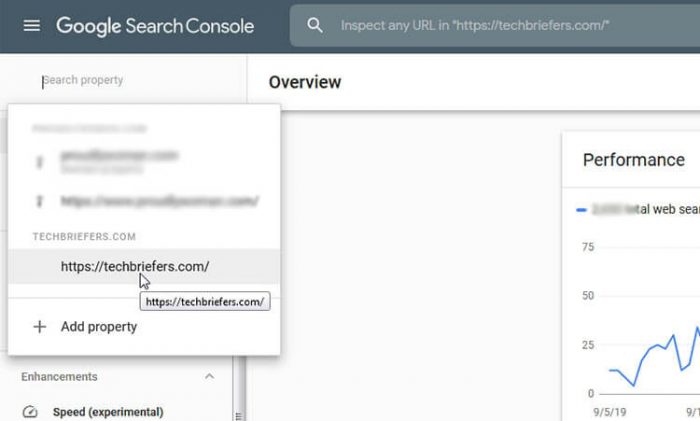


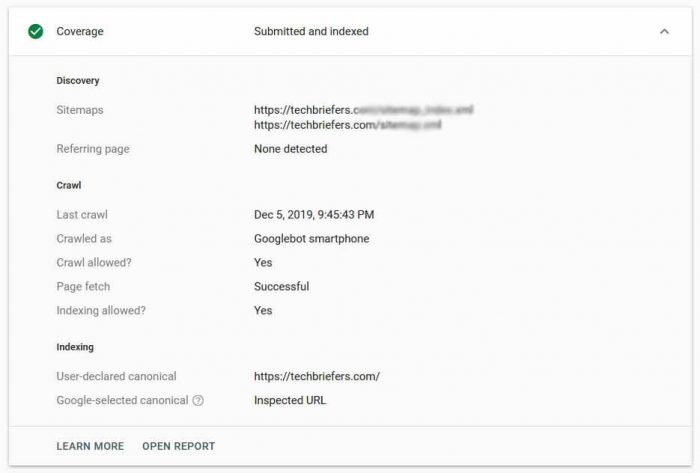
[…] https://techbriefers.com › how-to-use-url-inspection-tool-in-google-search-console […]