Get to Know Google Analytics 4 (GA4): A Complete Guide
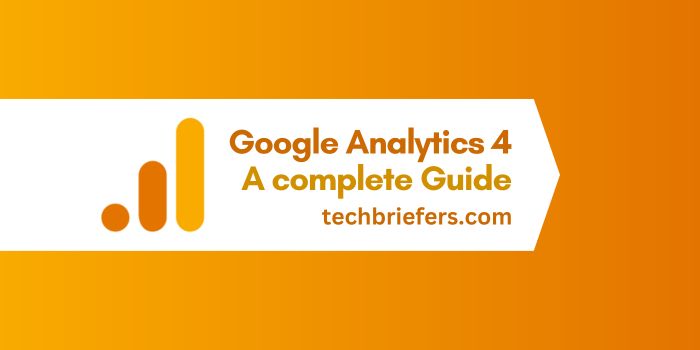
Google Analytics 4 (GA4) is an analytics tool announced in 2020 that is used to measure the performance of websites and mobile apps. With the full availability of this tool on July 1, 2023, Google Universal Analytics, the old analytics tool, stopped sharing data. For this reason, it is now possible for people and businesses with a website or mobile application to access analytics and reports through GA4.
Google Analytics 4, which offers AI-powered analytics and shares insights, also differs from Google Universal Analytics in many features.
What is Google Analytics 4? In this article called How to Use It, we will give you important information about Google Analytics 4. You can also review our article and get all the information about GA4.
What is Google Analytics 4 (GA4)?
Google Analytics 4 (GA4) is a privacy-first, AI-powered analytics tool that enables you to access insights and leverage insights. Google Analytics 4 is an analytics tool that allows people with a website and a mobile app to access traffic metrics for both their mobile apps and websites in the same place.
Also Read: Google Docs: Making Documents Fun
What are the Benefits of Google Analytics 4 (GA4)?
Google Analytics 4 is an analytics tool that offers many advantages to users. The main benefits of GA4 are as follows.
- You can also track this data while providing advanced data collection features.
- GA4 supports your data collection through your website and mobile app.
- It’s possible to track users’ behavior and interactions on your site and mobile app.
- Since it is a user-based analysis tool, it can track interactions on different platforms more efficiently.
- E-commerce companies can access a lot of data thanks to Google Analytics 4. You can access many data such as tracking e-commerce data, reporting, product performance, and funnel analysis.
- You can customize Google Analytics 4 to your needs and analyze the data you want more easily with the parameters you add.
- Because Google Analytics 4 is a machine learning analytics tool, you can automatically analyze data and identify potential opportunities with GA4.
- GA4 is an analytics tool that prioritizes user privacy and data.
- Thanks to the real-time data monitoring feature, this tool allows you to track the interactions of users on your site instantly.
- GA4 provides data-driven forecasts, allowing you to measure the future performance of your company and sales and achieve specific forecasts.
- It offers advanced analytics for mobile platforms.
Google Analytics 4 is an analytics tool that offers many advantages over Universal analytics. People and businesses that want to take advantage of these advantages need to determine their parameters well.
Differences Between Universal Analytics and Google Analytics 4
There are many differences between Universal Analytics, the older version of Analytics, and GA4. So, you can say, it is Universal Analytics vs Google Analytics 4. Here’s how GA4 differs from Universal Analytics:
- Google Analytics 4 has advanced cross-device tracking capabilities. With this feature, marketers can understand the journey of their customers who reach their sites from different devices.
- Another point where Google Universal Analytics and GA4 differ is in machine learning. With machine learning, GA4 generates automated insights and provides recommendations.
- GA4 protects your data and offers privacy controls more strongly due to regulations such as the General Data Protection Regulation.
- With its behavioral modeling feature, GA4 makes use of machine learning in the absence of cookies and other identifiers.
- Custom channel grouping is available in GA4, a feature not available in Google Universal Analytics. This allows you to select specific channels and compare their performance in an aggregated manner.
- GA4 syncs directly to Google ADS. This allows you to transparently monitor your ad performance.
Also Read: Top 20 Google search engine alternatives
How to Set Up Google Analytics 4 (GA4) Step-by-Step GA4 Establishment
If you want to open a GA4 for your website or mobile app, you’ll first need to create a Gmail account. You can then set it up by completing the steps below through the Google Analytics panel.
- Log in to Analytics.google.com.
- Go to the admin panel and click on the GA4 Setup Assistant.
- Give your account a name.
- Select the name of your property and reporting metrics, such as time and currency.
- Enter information about your business.
- Choose your business goals and create a feed name.
- Log in to the setup assistant and Enable Google Signals.
- Accept the requested consent to Collect User Data.
- Select the data retention properties.
- Add your Tracking Code to your site either through Google Tag Manager or Manually.
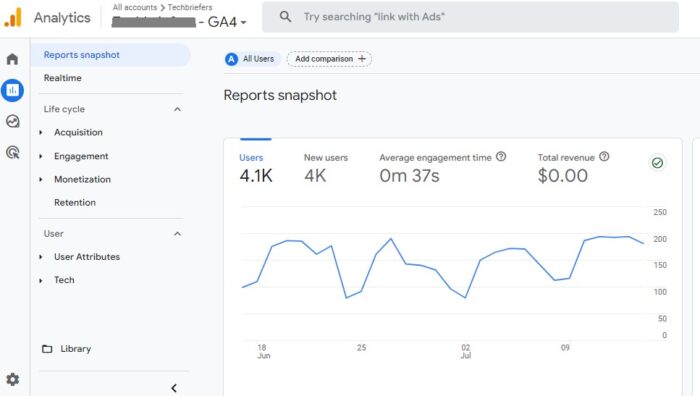
What is the Google Analytics 4.0 measurement ID? How to Buy?
The Google Analytics 4 measurement ID is a data feed identifier. People with a website and mobile app use a Measurement ID to send data to the data feed.
The measurement ID is used to track the actions taken by your site visitors and is shared in GA4 as G-xxxxxxxx. You can follow the steps below to get to the GA4 measurement ID.
- Log in to your GA4 account.
- Tap the settings (gear icon) at the bottom.
- Review the property panel in this section and click the data feeds.
- Click on the project for which you want to get the GA4 meter ID.
- The code G-XXXXXXXX in the upper right section of the page that opens is your GA4 measurement ID.
Once you have your GA4 measurement ID, you can send it to your site through the admin panel of your e-commerce site or through Tag Manager and provide your site’s data flow.
Creating and Managing GA4 Events
Google Analytics 4 Events allows you to measure behavior for your website or mobile app and generate detailed reports. People who will be adding events to GA4 will need to enter different events for e-commerce, gaming, and all properties.
Also Read: Broken Link: Explanation and Recommended Broken Link Checker
Events and triggers available for all properties
The following Google Analytics 4 Events are available for all properties. But ad_impression is an event that is only triggered in mobile apps.
| Activity | Triggered Situations |
| login | When users log in to your site or mobile app. |
| purchase | When a purchase occurs |
| search | When people search for your content |
| share | When users share content |
| refund | When a refund is received |
| select_content | When content selection is made |
| sign_up | When registration occurs |
| join_group | When users join a group |
| ad_impression | When users are confronted with an advertisement |
| earn_virtual_currency | When virtual currency is earned |
| tutorial_begin | When users start educational content |
| tutorial_complete | When the tutorial is complete |
| spend_virtual_currency | When spending with virtual currency |
Google Analytics 4 E-commerce Data
It is also possible to measure data for your e-commerce site or mobile application through Google Analytics 4. You must also enter events to measure this data. If these events are submitted, the e-commerce purchases report in GA4 is filled.
| Activity | Triggering |
| add_payment_info | Triggered when users share and send payment information. |
| add_shipping_info | Triggered when users submit shipping information. |
| add_to_cart | Triggered when an item is added to the cart |
| add_to_wishlist | Triggers when products are added to the wish list. |
| begin_checkout | It is triggered when payments are started. |
| generate_lead | It is said when the form or information request is transmitted. |
| purchase | It is triggered when the purchase is completed. |
| refund | Triggered when a refund is received. |
| remove_from_cart | Triggered when the item is deleted from the cart. |
| select_item | It is triggered when the product is selected from the list. |
| select_promotion | A trigger occurs when the promotion is selected. |
| view_cart | Triggered when the shopping cart is displayed. |
| view_item | Triggered on product views. |
| view_item_list | Triggered when the offer list is displayed. |
| view_promotion | Triggered when you see the promotion. |
When a new activity is created, users must submit the activities in GA4 debug mode. At this point, you can use the DebugView tool to monitor how the data is collected. You can also use real-time reports to see activities from real users in real-time.

Leave a Reply