How to Create Reminders in Google Sheets
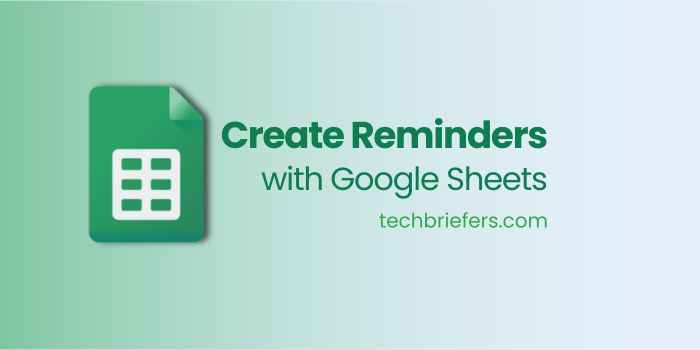
Google Sheets allow you to create reminders, so you won’t miss important moments in life. We will also provide a practical guide on how to create reminders in Google Sheets to Google Calendar. Thus, you can more easily integrate data and schedules for maximum efficiency. Not only that, we will also review the definition, features, and how Google Spreadsheets can be an amazing tool for organizing information. Check out how to create reminders in Google Sheets which you can see below!
Also Read: Google Docs: Making Documents Fun
Getting to Know What Google Sheets Is
Google Sheets is a web-based spreadsheet application developed by Google. This application allows you to create, edit, and share worksheets or spreadsheets online. One of the main advantages of Google Sheets over similar software such as Microsoft Excel or Apple Numbers is its ability to facilitate real-time collaboration.
This means you and your team can work together on a single document simultaneously, see changes in real-time, and communicate within the document without having to send files back and forth. As part of G Suite, which includes other applications such as Google Docs, Google Slides, and Google Forms, Google Sheets offers extensive functionality for a variety of data processing needs.
This application is based on cloud computing, which means you need an internet connection to access and use Google Sheets. This advantage makes Google Sheets lighter and more flexible because you don’t need to install additional applications on your device.
Google Sheets are also compatible with Microsoft Excel file formats, so you can open, edit, and save Excel files without any problems. This is especially useful if you work in an environment that uses a variety of software. Plus, Google Sheets are available for free, providing easy and practical access for anyone who needs a data processing tool at no extra cost.
In Google Sheets, you can perform various data processing tasks such as creating tables, performing simple calculations, to more complex data analysis. To increase your productivity, you can also take advantage of various additional features, such as reminders.
With this feature, you can make sure that you don’t miss important tasks. If you’re interested in learning how to create reminders in Google Sheets, the following guide will be very useful. You’ll be given detailed steps to set reminders, as well as additional tips to maximize the use of Google Sheets in your daily routine.
This way, you can manage your time and tasks more efficiently. Enjoy using Google Sheets and hopefully, you can use it to increase productivity and collaboration in your work!
Also Read: How to submit a website sitemap in Google search console?
Features on Google Sheets
Google Sheets has various main features that can be used to make your work easier, namely:
- Column Statistics Menu: quickly analyze columns.
- Data Validation Feature: provides a limit on the number of data entries.
- Explore feature: displays details of a specific cell.
- History feature: view the history of changes that occurred in spreadsheets.
- Filter Menu: selects data display.
- Integrated with Google Forms, .xls existence.
- Because it is cloud-based, the document will be automatically saved in real-time so you don’t need to save it manually. You also don’t need to worry if you forget to save because it is autosave.
- Share feature: share documents with others so they can collaborate.
Here’s How to Create Reminders in Google Sheets
To make it easier to integrate all its services, Google has created an additional application that allows you to import calendars from various existing applications. Here are the detailed steps to import all your agendas from your Google Calendar.
Install “Import Calendar Events to Spreadsheet”
By default, Google Calendar does not come with the “Calendar Events to Spreadsheet” feature. Therefore, the first step you need to do is install this application first. This application is designed to help you export all events in Google Calendar into a spreadsheet format that is easy to access and manage.
By installing “Import Calendar Events to Spreadsheet”, you can easily manage and view all your events in one place, making it easier for you to analyze, reschedule, or simply monitor your daily, weekly, or monthly activities. The installation steps are simple and can be completed in minutes.
Here are the steps you need to follow to install this application:
- Open “Google Sheet”
- Click “Extensions” select “Add-ons” then click “Get Add-ons”
- Ketik “Import Calendar Events to Spreadsheet” di search box
- Click “Install”. And automatically, the “Import Calendar Events to Spreadsheet” application has been installed on your Google Sheet.
How to Export Google Calendar to Google Sheet
Once the “Import Calendar Events to Spreadsheet” application has been installed, the next step is to export Google Calendar to Google Sheets. Here’s how:
- Click “Extensions” select “Add-ons” then click “Show document add-ons”
- Then “Document add-on” will appear on the side, then click “Use”
- Select the calendar name, which is usually the same as the Gmail account. Click “Get Events” until finished.
- Activity notes in Google Sheets will appear and you can edit them.
Also Read: Top 10 Google Drive Alternatives for Cloud Storage
Conclusion
That was how to create a reminder from Google Sheet to Google Calendar. You also know what Google Sheets is, and its various superior features. Hopefully, with this article, you can better understand the benefits of Google Sheets, as well as practical ways to integrate it with Google Calendar to increase your productivity and work efficiency.

Leave a Reply