AI Tools Can Remove Background Noise from Zoom Calls live
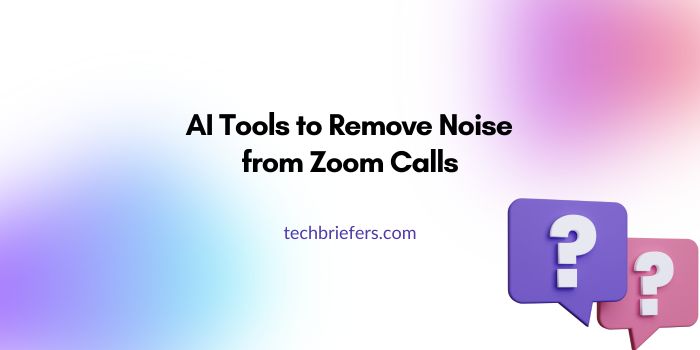
Ever been in a Zoom meeting where barking dogs, keyboard clicks, or fan noise made it hard to hear? Good news: AI tools can remove background noise from Zoom calls in real time, so voices sound clear and sharp, even in busy places. AI noise removal is a game-changer for Zoom calls. It uses smart tools to remove background noise in real time, making your meetings clearer and more professional
In this post, you’ll learn how built-in Zoom settings work and how AI tools like Krisp and NVIDIA RTX Voice can boost your audio quality even more.
What Is AI Noise Removal in Zoom?
AI noise removal uses smart technology to detect unwanted sounds—like typing, traffic, or fan hum—and quiet them without cutting out the speaker’s voice.
Zoom has built-in noise suppression options. But external AI tools can remove noise from both your microphone and the sounds you hear in real time.
Zoom’s Built-in Background Noise Suppression
Zoom offers a few noise suppression levels that you can adjust:
- Auto: Zoom chooses the best setting with light noise reduction.
- Low: Cuts out constant hums like fridges or air conditioners.
- Medium: Reduces semi-distracting sounds, such as pen tapping or fans.
- High: Strongest filter for loud noise like typing or barking but might affect voice quality slightly if noise is too intense.
You can find these settings by opening Zoom’s Settings > Audio > Background noise suppression.
When To Use AI Tools for Stronger Noise Removal
Zoom’s built-in noise suppression works well. But if you are in noisy places, or other people on your call have noisy mics, AI tools can help clean the audio better for everyone on the call.
These tools work with Zoom, Teams, Google Meet, and more, so they’re great if you switch platforms.
Meet Krisp: AI Noise Cancellation for Zoom and More
Krisp is an AI-powered tool that removes background noise and echoes from your meetings in real time. It works as a virtual microphone and speaker, so it fits into any meeting app.
How to use Krisp with Zoom:
- Install Krisp on your computer.
- Open Zoom and go to Settings > Audio.
- Select “Krisp Microphone” and “Krisp Speaker” as your audio devices.
- Turn on Krisp’s noise removal before your call.
Krisp removes noise both from your microphone and the sounds you hear from others.
NVIDIA RTX Voice: GPU-Powered Noise Removal
If you have an NVIDIA RTX graphics card, RTX Voice (now called RTX Audio) uses your GPU’s AI to clean audio during calls. It removes background noise from both your mic and the audio you receive.
To use RTX Voice with Zoom:
- Install RTX Voice software.
- Select NVIDIA RTX Voice as your mic and speaker in Zoom.
- Enable noise removal for both input and output audio.
Using GPU AI means great noise removal with low impact on your computer’s speed.
Don’t miss: AI content optimization for effective digital marketing
Quick Steps to Clearer Zoom Audio Today
- Step 1: Turn on Zoom noise suppression in Settings > Audio and select Medium or High if noisy.
- Step 2: Add an AI noise removal tool like Krisp for tougher noise problems.
- Step 3: If you have an NVIDIA RTX card, set up RTX Voice for GPU-powered noise cancellation.
- Step 4: Test your setup before meetings to make sure voices are clear.
Pro Tips for Better Call Quality
- Pick the right noise suppression level based on your environment.
- Reduce noise suppression if you are playing music or teaching instruments.
- Choose AI tools that clean both your microphone and the audio you hear.
- Once set, these tools work quietly in the background on every call.
Final Thoughts: AI Noise Removal Makes Zoom Calls Sound Professional
AI tools truly can remove background noise from Zoom calls in real time.
Start with Zoom’s built-in noise suppression, then add Krisp or NVIDIA RTX Voice for even clearer sound.
This means fewer distractions, clearer conversations, and more professional meetings—no matter where you are.



Leave a Reply