WordPress Redirection Plugin: How it works & Details
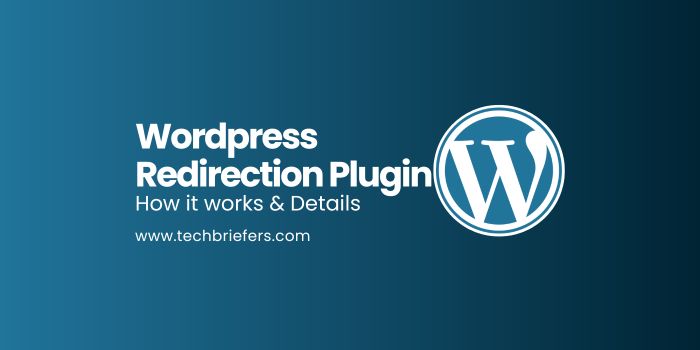
With the WordPress Redirection plugin, you can set up and configure WordPress yourself. This article describes exactly how WordPress redirection works and what you need to consider. Redirection is primarily used to change and redirect your domain. The content and links should remain accessible even after the change and should not lead to a blank or error page. For optimal changes and redirection, you should use WordPress redirect.
Reasons for changing the domain
There are various reasons why you might want to change your website address. You can use a redirect to set up a website to merge two websites. WordPress redirect is also suitable for reorienting a website or for a relaunch. However, you should be thoroughly familiar with the plugin for redirecting website content and setting it up. Website functionality is paramount. User experience could suffer significantly if links display error messages or result in blank pages.
How the WordPress Redirection Plugin works
Redirect is a plugin that allows you to control, configure, and implement the redirection of content to the new website. Plugins for redirecting website content are also known as 301 redirect plugins. They can be a great help during configuration. Thanks to the Redirect plugin, all the code is redirected automatically. Previously, users always had to enter this code themselves. The Redirect plugin has a clear structure and user interface. It is relatively easy to use. The first step, however, is to activate the plugin. Only then can you use all of Redirection’s integrated functions and features. Redirection is a plugin from Redirect.
The Redirection plugin is responsible for 301 redirects and redirections. You don’t have to enter the code yourself; the plugin automatically changes and adapts it. This also prevents errors when entering the code. Blank pages and error-ridden websites are avoided. The Redirection plugin detects redirects with errors. It will then be displayed as a so-called 404 error. This process happens automatically. 404 means the page cannot be found.
Enable redirects with WordPress Redirection Plugin:
To redirect to the new website, you need to activate the function in the plugin. The redirection plugin must be installed and activated for this. Then, you can go to the plugin’s dashboard and select Settings, and then Redirect. A new window should open where you can customize and configure the redirects for your website. You must enter the old URL (source URL) and the new URL in the “Target URL” field. This will redirect all content from the old URL to the new one. It’s important that you add the redirect to the website. In most cases, you won’t need to make any additional settings. The redirection plugin automatically defaults to default settings, which are usually sufficient. Of course, you can also make changes or adjustments here if needed.
Displaying 404 error messages:
In addition to redirects, you can also display 404 error messages in the Redirection plugin. This allows you to report faulty links. A 404 error occurs when the selected link is faulty or does not exist. In the Redirection plugin, you can configure individual settings under the 404 menu item. Here you can specify whether the error message is displayed to visitors. Alternatively, you can integrate a link into the 404 error message that serves as a redirect. You should then enter your new target URL in the settings. This allows you to use a redirect to a 404 error message with the Redirection plugin.
Here’s what you should pay attention to:
With the redirection plugin, you can make changes to the domain, but not to the search engine ranking. For your existing search engine ranking, it is essential that you also inform Google of the domain change. If you do not inform Google of the URL change, you will lose your current ranking. These changes and settings are made in the Google Search Console. You must then enter your target URL under “Address Change.” The changes will take effect after a maximum of two days, and existing customers or visitors will be redirected to the new domain when they click on your link.
Related Read: Rank Higher On Google with Old Articles
Advantages of the redirection plugin
The WordPress redirection plugin has a clear user interface and offers helpful features and default settings. Users no longer have to enter the code manually, thus avoiding the risk of error messages or blank pages. All you have to do is enter the old and new web addresses in the plugin. You’ll find the appropriate menu items in the settings. This will immediately redirect you to the new domain.
The redirection plugin also makes changes automatically and independently. As a user, you should ensure that the plugin is installed and, above all, activated.
With redirection, you can change entries in WordPress in a targeted manner and redirect them successfully and effectively.
Redirecting from the old to the new web address
Redirecting from the old to the new web address is very simple and convenient. You no longer have to enter the various codes manually. Setting it up with the redirection plugin is much more straightforward. Manual entry can quickly lead to errors. Incorrect codes lead to blank pages or websites that don’t exist. Blank pages can significantly limit the usability of your website, as visitors cannot reach your site.
Redirect also displays 404 errors. The plugin then gives you the option to integrate a link (redirect) or resolve the issue. You can check the error messages in a website’s internet log.
In Changing your website address
Changing your website address is quick and easy with a redirect. However, there are a few things you should keep in mind when making the change. The old website address must remain active for a while. It can take two days for Google to implement a domain change. Therefore, you should also notify Google of the URL change. If you don’t do this, your old website address will still be displayed in search engines. Existing or potential visitors will therefore be unable to access the new website address. This negatively impacts your website’s traffic and reach.
With Redirect, manual entry of codes is no longer necessary. This also reduces errors. Even mistyping a single character is enough to generate an error message.
Another advantage of redirection is that the default settings are optimally adapted to the new target URL.
With redirects, changes are always made automatically. Website owners can also make further individual settings at any time if they wish. As mentioned above, all you need to do is enter the old source URL and the new destination URL. Redirects also allow 404 errors to be resolved as quickly as possible. Here, you can activate a redirect to redirect visitors to the new destination URL.
Related Read: WordPress Themes: Choose the best one for an attractive website
Closing
In summary, the WordPress redirect plugin is a simple yet powerful way to improve website performance, retain search engine value, and ensure a smooth browsing experience for visitors. By choosing the right plugin, configuring it properly, and monitoring it regularly, you can keep your site well-optimized and user-friendly.

Leave a Reply