How to Recover Gmail password three ways
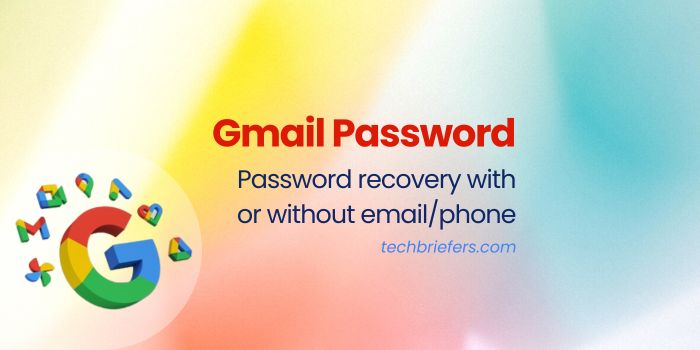
Forgot your Gmail password, almost all active social media users have a Gmail account. Gmail is more popular with many users due to Gmail’s diverse functions. One Gmail account can be used to access all Google services such as Google Drive, Google Forms, Google Plus, etc. Here I will explain 3 methods to Recover Gmail password.
However, most social media users often experience the problem of forgetting their password. Forgetting your Gmail password is normal. Most of you certainly rarely use email to communicate. As a result, when you want to log in, you forget your Gmail password. Don’t worry, you don’t need to panic if you experience this. Your Gmail account can be recovered by resetting or resetting the password and then creating a new password.
There are many methods that you can use to Recover Gmail password, including resetting your password via a recovery phone number, using a recovery email, answering questions from Google, and answering security questions. You can even contact the Google support team.
Before you try to reset your password, first double-check your previous password, maybe you saved it in your browser or wrote it down in your gadget’s notes. If you don’t find the password in the browser then you can start the password reset step. Here’s how to Recover Gmail password using three methods:
#1. Recover Gmail password with phone number
The first method to Recover Gmail password is via your cellphone number with the following steps:
- The first step is to make sure that you are using the device, location, and network that you usually use when accessing your Gmail account.
- Next, access the following page https://accounts.google.com/signin/recovery?hl=en, on that page the Gmail reset form will appear.
- To make the password reset process easier, you can ensure that the language you use is english. If you prefer any other language than english, then you can change the language. At the bottom of the form there is a button to change the language, if you are still using the language that you find difficult then please change it to your language.
- Then enter your email address or telephone number that is connected to your Gmail account, then press the next button.
- Press “Forgot Password?” or “Forgot Password” then you will be redirected to the page for Gmail account recovery.
- After doing this, you have started to enter the password resetting process. Then click forgot password, Google will automatically ask you to enter the old password you remember.
- Fill in all the questions asked by Google and don’t skip these steps, fill them in accurately.
- If you still fail to log in to your account, you can repeat the steps above until you find a page that asks you to enter your phone number.
- Enter your cellphone number then click “send”. Then check your cellphone and open the message sent by Google. If within a few minutes, you haven’t received the message, you can ask Google to send the message again.
- If you have received the code via message on your cellphone, immediately enter the code into the code column, the total code given is 6 digits. Then press “Next.
- After that, a page will appear to change the password.
- Enter the new password you want to create, then rewrite it in the verification column.
Points to consider
Make sure that the password you write in the first column and the verification column are the same. Create a strong password with the criteria of numbers, uppercase, and lowercase letters. Don’t forget to write down and save the new password in your cellphone notes or other notes that you have.
Also Read: How to find email by phone number easily
#2. Recover Gmail password with the Recovery page method
The second way to Recover Gmail password, that you can do if you forget your Gmail password is easily by going to the Recovery Page:
- The first step is to access the following page: https://accounts.google.com/signin/recovery?hl=en
- Then enter your email address and press the “Next” button.
- Google will display a page to enter the password. You can press the “Try another question” link
- Then a column will appear for the recovery email address. Enter your recovery email address here. If it still doesn’t appear, then continue by pressing the “Try another question” link until you find the recovery email page. Click the send button to move to the next stage.
- Then a column will appear to write the verification code that Google will send to the recovery email address you have written.
- Open your recovery email in a different browser. Then check whether you have received an email containing a verification code from Google
- If so, write down the verification code for the 5 digits in the column provided and press “Send”
- After that, a page will appear instructing you to rewrite the new password. Please create a new password then re-write your new password in the verification column.
- Then click the change password button.
- If the password you created meets Google’s criteria, your Gmail password will automatically change and then do a test by logging into your Gmail account using the new password.
Also Read: How to Change Phone Number in Gmail / Google account
#1. Using Security Questions without email or phone number
The third way that you can choose is through Security Questions to Recover Gmail password, the steps that must be followed are:
- First, access the following address: https://accounts.google.com/signin/recovery?hl=en
- Enter the email address or cellphone number that you have connected to or used to log into your Google account. Then press “Next”
- Write down the old password that you have previously used and you still remember the password (applies if you have previously changed the password) then press “Next”
- Then you will go to a page that tells you a verification code will be sent to your recovery email address. On this page, you can press “Try another question”
- Press “Try another question” until the security questions page appears
- Then enter the answers to the security questions you created when you first created your account. Once filled in then press the “Next” button
- Then on the next page, please fill in the month and year when you created the Gmail account. Then press “Next”
- If at the end you have entered the correct month and year, you will be asked to write a new password. Then test your new password by logging into your Gmail account.
Also Read: How to enable 2-step verification in Gmail/ Google Account?
The following are the methods you can choose when you forget your Gmail password. Not only in this way, but you can also minimize the occurrence of this incident by creating a password that is easy to remember and saving the password in your browser or cellphone notepad. Hopefully, if you don’t use your Gmail account for a long period, your password will still be stored.




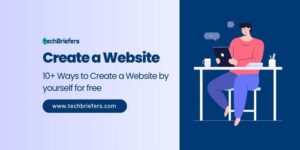


Leave a Reply