How to Restore WhatsApp Chat Permanently Deleted
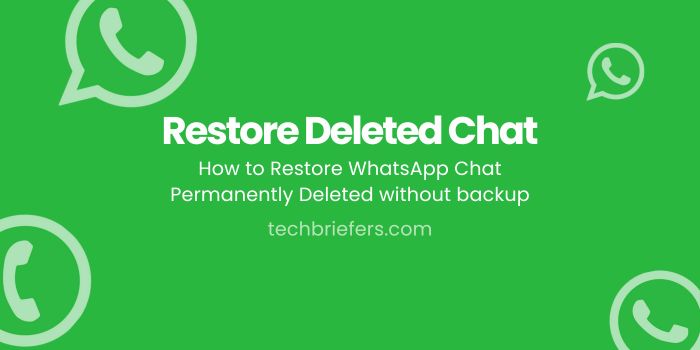
As one of the popular messaging applications, there are many important conversations taking place on WhatsApp. However, it is not uncommon for these conversations to disappear for one reason or another. Don’t worry, there are many ways to Restore WhatsApp Chat that are deleted permanently. Check out how to Restore WhatsApp Chat Permanently Deleted below!
Conversations that occur via WhatsApp or WA are very diverse. Starting from everyday conversations to those related to work. Not infrequently, users deliberately save the chat, as a reminder of the important things discussed.
However, it is not uncommon for important chats to disappear, because they are deleted, the application experiences an error, or even because the cell phone is lost. In this article, I will discuss it in more depth. Listen, OK?
Use the File Backup Feature
The first way to restore that you can try is to rely on the File Backup feature. Here are the steps:
- Open the WA application.
- Click the three-dot menu in the top right corner > Settings.
- Click Chats > Chat backup.
- Click the Backup button.
- You can choose the chat backup period daily, weekly, or monthly.
- If chat or WhatsApp is deleted, you only need to reinstall the application and then log in.
- Automatically, the application will detect backup data and offer restore.
- Click the Restore option to restore all lost data.
Also Read: How to download WhatsApp Status when failed
Restore WhatsApp Chat Using Google Drive
Apart from using the file backup feature, you can use Google Drive. This method can be applied to Android device users.
One thing you need to remember, the chats that can be restored are chats that have been previously backed up. Here’s how:
- Uninstall and then reinstall the WhatsApp application.
- Log in using your phone number.
- A Restore or Restore notification will appear via Google Drive > Next.
- Chats that were previously deleted and saved in a backup file will reappear.
Using iCloud to Restore WhatsApp Chat
Another way to restore deleted WhatsApp chats is to use iCloud. While Google Drive can be used on Android devices, iOS users can use iCloud. Here’s how to restore WhatsApp chats that were deleted using iCloud:
- Uninstall and reinstall the WhatsApp application from the iPhone.
- Login with your account or number.
- A Restore or Restore chat pop-up will appear > Next.
- WhatsApp will bring back the chats stored in the iCloud backup file.
- After the recovery process is complete, all chats stored in the backup file will reappear.
Also Read: How to find email by phone number easily
Another way to restore WhatsApp chats without a backup file
So, how do you restore WhatsApp chats that were permanently deleted but you haven’t had time to back them up? There is still one way to restore deleted WA chats even if you haven’t backed them up beforehand.
Usually, WhatsApp will copy chats to the cellphone’s internal storage by default every day at 02.00. However, the chat is only stored for 1 week. So if you want to restore deleted WhatsApp chats, make sure the time is no longer than one week.
Here are the steps you can follow:
- Enter the File Manager application.
- Select WhatsApp > Database Folder.
- Select the msgstore.db.crypt12 folder.
- Change the folder name to msgstore_BACKUP.db.crypt12.
- There are many backup files to choose from, with the name format msgstore-(year)-(month)-(date).1.db.crypt12.
- Select the newest file then rename it to msgstore.db.crypt12.
- Open the Google Drive application and delete the saved WhatsApp backup file, so the application will be forced to restore the backup to local storage.
- Uninstall WhatsApp then install it again.
- Log in to your WhatsApp account then a pop up Restore or Restore Chat > Next will appear.
- WhatsApp will copy chats stored in cellphone storage.
Conclusion
In conclusion, how to Restore WhatsApp Chat Permanently Deleted is done through various methods such as Google Drive, iCloud, or local storage. It is very important to back up WhatsApp chats so that if one day your WhatsApp has an error or is damaged, you can restore the existing chats via a backup file, to prevent data loss. With these simple steps, you can ensure that important conversations are never lost again.

Leave a Reply