How to See If Your Email is Read: Tracking Sent Mail Status
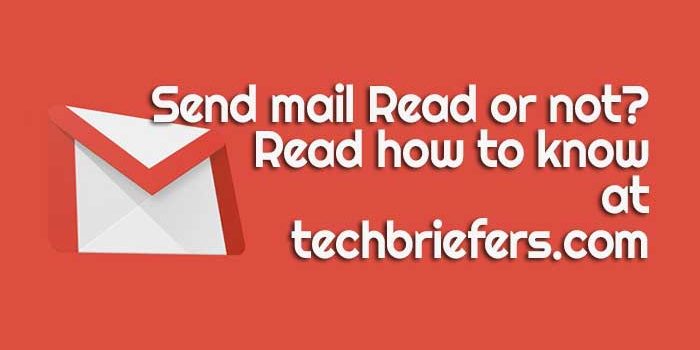
Many times, it happens that we send a message to someone on Gmail, but there is no response. In such situations, we often wonder about the sent mail status and think that the message may not have gone through. Additionally, the user may avoid us by making excuses like, “Your message is not received, or my email is read yet.” But now, this will not happen to you. You can easily find out whether the message you sent has been read or not, and whether the user has accessed the message.
After sending the mail to anyone, we would not have read whether our message is sent or not and whether the user has read it or not. In such a situation people make fools on the contrary by making lots of excuses and we have to accept the mistake even if it is not our fault.
But now Google has taken out its solution, now no one will be able to fool you and you will get a report of sending mail and a half going. In this post, I am telling you about it in detail so that you do not have a problem with finding it.
How to know whether the user has read the email sent to Gmail and to check the sent mail status.
When you send important informational mail to a person, you have to wait for their reply. Often, clients do not respond quickly even after reading the message, leaving you in a difficult position. But now, by checking the sent mail status, you can see if your email is read and opened. This way, you won’t have to waste time waiting for a reply.
Step #1: Install Mailsuite (formerly Mailtrack)
First of all, you have to install the Mailsuite (formerly Mailtrack) extension in the Google Chrome browser. For this, you can search by typing “MailTrack” or “Mailsuite” in Google or opening the https://mailsuite.com/en/ website.
Now Click on Install for free. This will take you to the Chrome app store.
Step #2: Add Mailsuite (formerly Mailtrack) extension to chrome
Click on the Add to Chrome Button to add the extension to your browser. This will show a popup click on the add extension button on the popup.
The extension will get installed on your Chrome browser. After that, on the right side of the Chrome browser, the icon of Mailsuite (formerly Mailtrack) will appear.
Step #3: Connect with Gmail to track the mail status
Click on Connect with Google button.
This will ask you to sign in to your Google account if you are not logged in.
then it will ask for permission to access the account. Allow access by clicking on the Allow button.
Step #4: Get a Free Plan of Mailsuite (formerly Mailtrack)
Now you will reach the home page of Gmail and a pop-up window will open in which you will be asked to activate MailTrack. Here, you will need to pick a plan for yourself. Select the FREE plan by clicking on the free plan button.
This will activate your free plan and will take you to the MailTrack dashboard.
Here, you will the option to Go to Gmail and many more.
Track sent mail status with MailTrack in Gmail to check if email is read.
Now you need to go to your Gmail account and compose an email to test whether it is working or not. To test, send a sample mail to your email account apart from this account.
Do log in with that account on another browser. The compose mail page will look like the image below. It will show the Mailsuite (formerly Mailtrack) option as in the image below to check if email is read.
Check the sent mail status to check if the email is received or email is read.
Send the mail and now go to the sent mail.
For sent mail, it will show one green check. Now, open the sent mail in another account. The moment the receiver opens the email, you will be notified that the mail is read. Additionally, the receiver will also see a message indicating that the sender will be notified with the mail tracking.
This was all about how to track your sent mail status. I hope you now know how to get notified of whether your email is read and the mail received status by the receiver, so that no one can deny anything anymore. If you find this post useful, don’t forget to share it on social media!
Staying informed about the status of your sent emails can greatly enhance your communication efficiency. With this tool, you can ensure that important messages are not overlooked and can follow up appropriately. Embrace these features to streamline your correspondence and reduce unnecessary waiting. Thank you for reading, and we hope you find success in your email/Gmail communications!

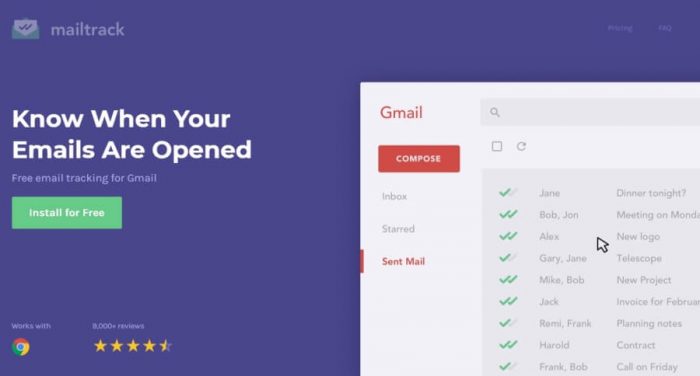


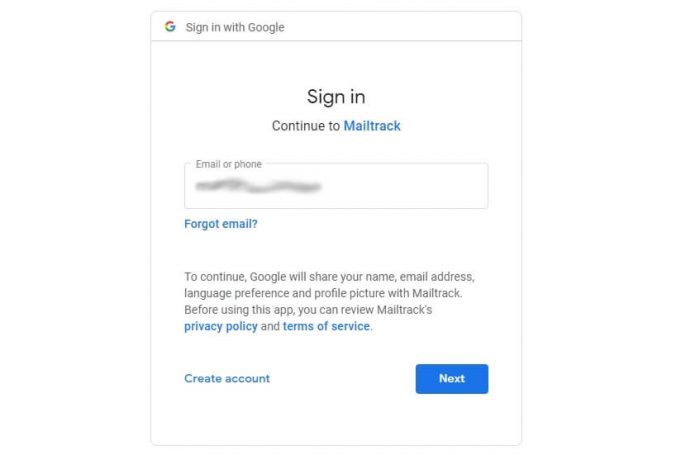

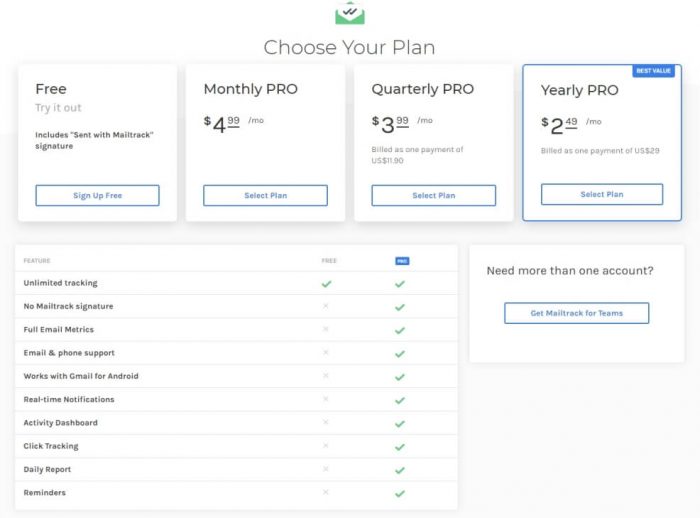

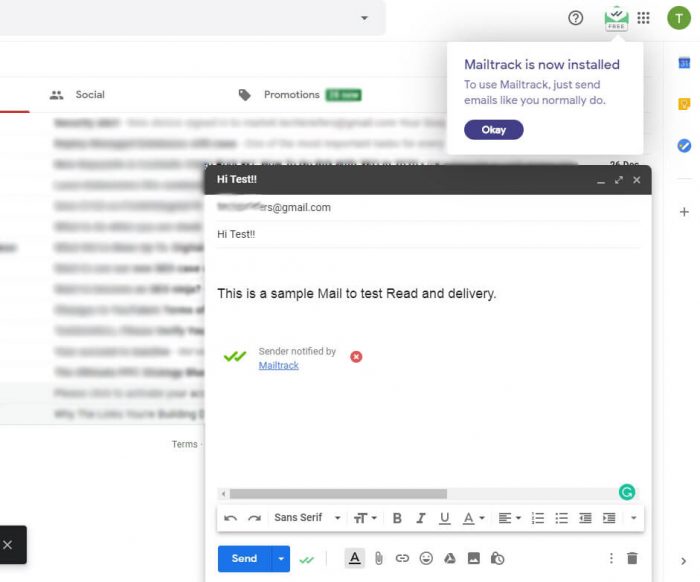
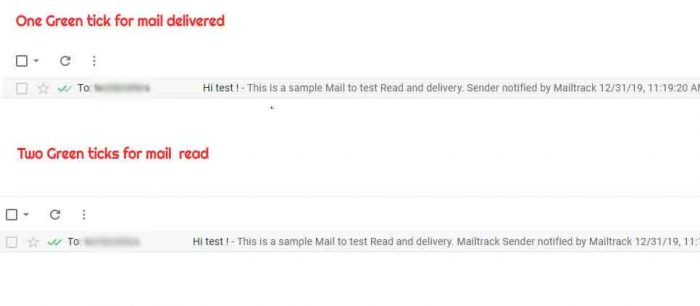
Nice