How to download WhatsApp Status when failed
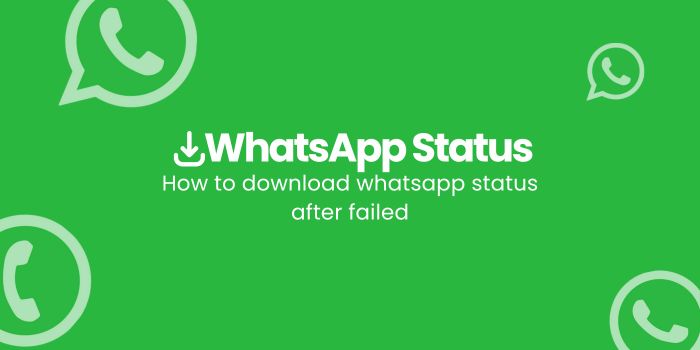
By now, you must have realized how important WhatsApp is as one of the must-have applications on your smartphone. This is because almost all smartphone users choose WhatsApp as their main communication platform. Apart from having the largest number of users throughout the world, WhatsApp is also famous for its advantages of being lighter and easier to use compared to other instant messaging applications. Some users are facing difficulties with how to Download WhatsApp Status Download after failed download, receiving from others. It shows a message stating “Download failed. The download could not be completed. Please try again later.”
This indicates that the file they wanted to download was unsuccessful and that they should try sometime later. Apart from an unstable internet connection, several other factors can cause this message to appear. To know more, let’s discuss the causes and solutions to the media download failed issue in WhatsApp.
Causes of download WhatsApp Status Failed
Some of you who have experienced failure in downloading files or media on WhatsApp may have felt that the internet connection was not having any problems at all. But, why does WhatsApp Status always fail to download files or media? To explain, let’s look at some of the reasons behind the problem.
1. Slow Internet Connection
The first possibility is that the internet connection on your device may be problematic or weak, causing failure to download WhatsApp Status files or media.
2. Inaccurate Date and Time Settings
Double-check the date and time settings on your device. If the date and time are not set correctly, the device will have difficulty connecting to WhatsApp servers to download files or media.
3. Full Internal Storage causing download WhatsApp Status failure
Your device’s internal storage may be full, which may cause WhatsApp not to operate smoothly. You need to clean data such as photos, videos, and applications so that WhatsApp can work better.
4. WhatsApp is damaged/corrupted
Another possibility is that the WhatsApp application on your device is experiencing an error or problem. You can try to update the app or reinstall it to resolve the issue and download WhatsApp Status.
5. Files that have expired forbid downloading WhatsApp Status
Files and media sent via WhatsApp can only be accessed for one month. After that, the file will be deleted from the server and cannot be downloaded again.
Tips for Overcoming Failure in Download WhatsApp Status
After knowing some of the reasons above, now is the time to make improvements by following the following tips:
1. Make sure the internet connection is stable and smooth
The first step, make sure that the internet connection on your device is truly stable and smooth. You can check it by browsing or playing a video on YouTube. If the video you are playing does not experience buffering at all, it means your internet connection is stable. However, if the opposite is true, you may need to check the remaining internet data quota or WiFi connection used.
Checking is necessary to find out whether internet data on your device is still available or has run out. Apart from that, also pay attention to network quality. If the internet network on your device is slow, then it is natural that WhatsApp often experiences failures when downloading files or media. Maybe you need to move your location to get better network quality.
2. Set the Date and Time Correctly
If you previously set an arbitrary date and time, this may cause the device to fail to connect to WhatsApp servers to download WhatsApp Status. Make sure you set the date and time automatically to match the actual time. The method:
- Open the Settings menu on your Android cellphone.
- Select General Management » Date and Time.
- Enable the Automatic Date and Time option.
3. Clean the WhatsApp Application Cache
If all the tips above don’t work, maybe the WhatsApp application on your device has an error. You can try clearing the WhatsApp application cache in the following way:
- Open the Settings menu on your Android cellphone.
- Select Application » WhatsApp.
- Select Storage.
- Tap Clear Cache to clear the app cache.
Thus, resolving download WhatsApp Status issues requires simple steps. Ensuring a stable internet connection, correct date and time settings, and enough storage space is essential. Additionally, clearing the app cache can help. Following these tips can make your messaging experience smoother and hassle-free.

Leave a Reply